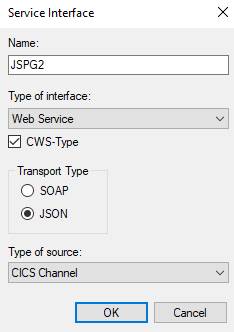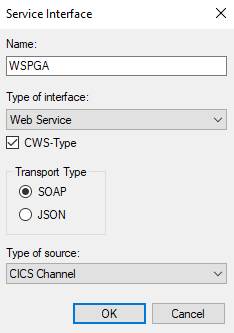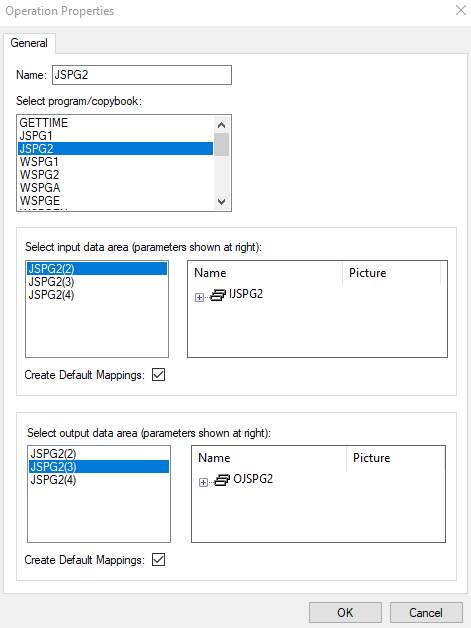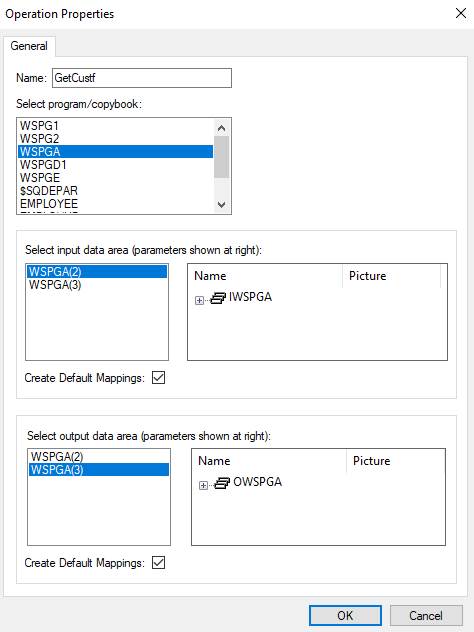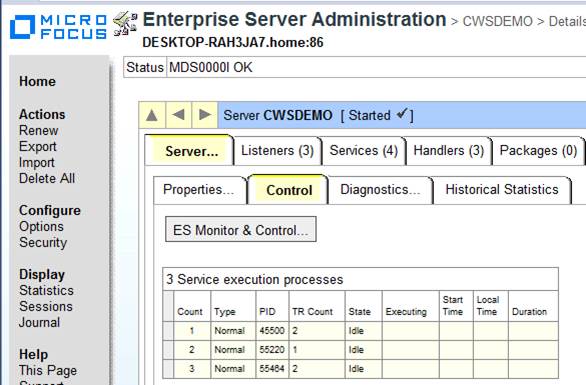Web Services with MANASYS Jazz and Micro Focus
Web Services with MANASYS Jazz and
Micro Focus
Configuring
MANASYS and MFED to Work Together with Web Services
Example
Programs, and Creating Test Data
Generating
Web Service Programs WSPGA and JSPG2
Program
WSPGA – WSDL, enquiry, VSAM data
Program JSPG2 – JSON, DB2, Update
Generating
Web Services with EXISTS Relationships.
SAVESUM/SAVECOPY, CHECKSUM/CHECKCOPY
Prepare
web service programs for Testing
Add the COBOL Program into the
TstSQL COBOL Project.
Create the Binding File and
Associated Objects
Check
that the service (WSPGA or JSPG2) is running
Further
Development and Debugging
When to
Change the COBOL, When to Regenerate from Jazz
Rebinding:
When the Message Formats Change.
Errors
that don’t reach the program
2. Micro Focus Server Fault – won’t stop, but doesn’t work
Issue 1:
No [WebSvc], [Pipeline], or [Bundle] buttons
1. Check that your Startup group includes DFHPIPE and DFHWEB: -
2. Check that Web Services are enabled for this server
Error
when Set Resource Definition File Path.
Installing CCSID Conversion Tables
Step 1. Download cdctables.zip
Step 4. Unzip the corresponding files into the
appropriate folder
Step 5. Restart the MF Enterprise Server
Issue 2:
No Active Web Service
Cause #3
Pipeline and TCPIP Service not defined
Issue
#3: Everything looks OK from ESMAC, but SOAPUI* tests don’t work.
3.2:
SOAPUI responds with a CICSFault error
January
2025: this page has been replaced by a later
version that has been updated to deal with MFED 10.0 and later, and with
changes in Jazz since this page was originally written. However the later
version deals only with JSON (REST) web services because MANASYS Jazz provides
stronger support for JSON than WSDL (SOAP).
In particular, with JSON services MANASYS Jazz
can create an interface which greatly simplifies the client-side development.
The previous
chapter dealt with classical CICS programs, communicating with 3270 screens
as in the
initial video in the classical CICS series.
In this chapter we develop Web Services that provide data from VSAM and
DB2 records through REST (JSON) or SOAP (WSDL) messages. SOAP (WSDL) was the
original standard for web services, but it seems rarely used today, and the
market seems to prefer REST(JSON). It is
strongly recommended that you use JSON, as MANASYS Jazz provides much more
support for such services. In
particular, it is just as easy to produce WSDL or JSON web services, but with a
JSON web service MANASYS Jazz can
also produce a Web Service Interface for the client. This makes development of the client-side
logic to interact with the web service MUCH easier. The process of creating a web service is
almost identical for WSDL and JSON, with all the differences being localised in
the binding logic. There are however
significant differences at the client end, where the message formats are
difference and with WSDL you won’t get the assistance
of a Web Service Interface generated for you.
The process
is: -
1.
We
generate a Jazz program from Jazz Workbench, [JazzGen], choosing Logic/Web Service. We create a Jazz web
service program, using either JSON or WSDL message formats, and accessing VSAM
and/or DB2 data. The message formats
and program may be simply generated by following the dialog, or we may add our
own logic by editing the Jazz message and program.
2.
When
we’re ready we click [Process] to check the Jazz program and generate COBOL from it. The project button, [TstSQL]
in our examples, turns green.
3.
[TstSQL] takes us to the related MFED COBOL project, where
we add the COBOL to the project, and compile it.
4.
We
add a service interface, and generate the .wsbind and .wsdl or .json objects. The binding file, JSPG2.wsbind or WSPGA.wsbind, is moved to \loadlib\subfolder
5.
After
restarting the related server we are
able to test our program.
This
process will be illustrated with two examples, JSPG2 which is a REST update
program providing enquiry, update, add and delete functions for Employee
records from a DB2 database, and WSPGA which is a SOAP enquiry program,
returning the data of a VSAM record as a WSDL message,. There are only minor differences between
SOAP(WSDL) and REST(JSON), so they are described together below. Whichever type of service you are writing,
this whole document is relevant to you unless the text specifically says that you
can skip a section.
First we
must ensure that MANASYS Jazz is configured to create web services for MFED
(Micro Focus Enterprise Developer)
Configuring
MANASYS and MFED to Work Together with Web Services
As usual we
configure the Jazz workbench so that it creates
objects into the libraries used by the MF COBOL project. A Micro Focus COBOL project called TSTSQL has
been defined, and configured to create CICS Web Services and perhaps to use
SQL. Using SQL is only necessary if,
like me, you’re using DB2 or another SQL
database. Jazz has been configured to
share its generated COBOL, COBOL Copy Book, JZL, and BMS (3270 screen layout)
folders with the COBOL project:-
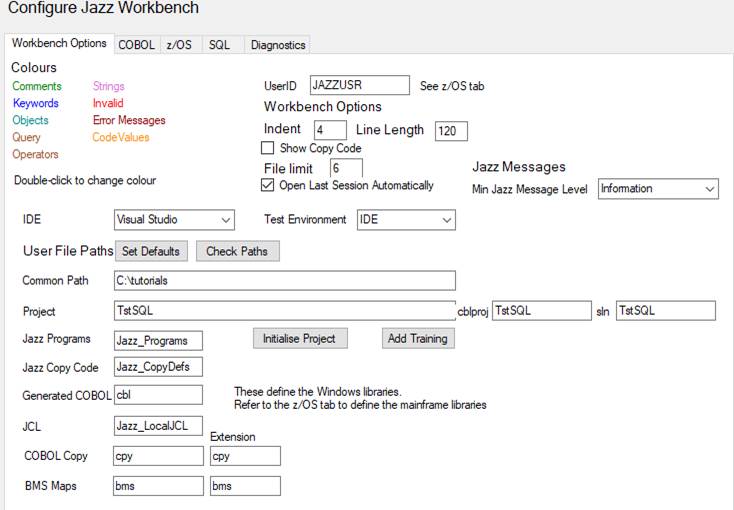
Example Programs, and Creating Test
Data
Two example
programs are used through this Users’ Guide chapter, JSPG2 and WSPGA. JSPG2 uses a table from the IBM-supplied
Sample database, but for WSPGA you’ll need a test
file, Custf.
If you’re going to duplicate this test for your
own training, you’ll need this test file. Click JazzUGTestFiles1.htm
to find out how to create Custf.
Generating Web Service Programs WSPGA and JSPG2
Program WSPGA – WSDL, enquiry, VSAM
data
Creating a Jazz web service is similar to creating any other program. We start with the JazzGen dialog, selecting Logic/Web Service: -
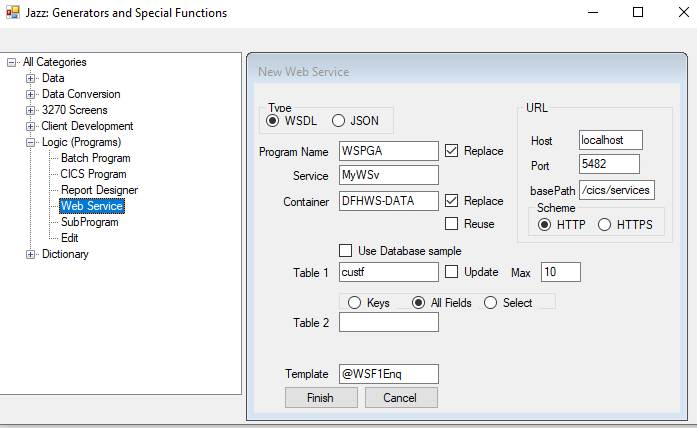
Choose WSDL
to communicate with SOAP messages, choose JSON to communicate with REST
messages. Which to choose? This is a good place to start: Understanding
SOAP and REST Basics And Differences. Whatever choice you make is remembered and
will be your default until you chose the alternative.
Jazz will
set the default program name to either WSPG1 or JSPG1, depending on this
choice. Change the program name if you
want something else. In this case I’ve chosen WSDL and set program name to WSPGA. I also checked [ ] replace because I’d
already created a program called WSPGA.
The service
name will default to MyWSv for WSDL services, and MyJSv for JSON services.
You’ll usually leave this unchanged for the
project, and each program you create will be another operation within the
service.
URL
details.
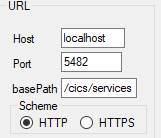
This
describes where your test service will be found. Information from this panel plus the program
name will be used to derive the URL that you will use to test the service, or
to invoke it with an INVOKE statement.
If Jazz has been configured to access a SQL database, then we can check [ ] Use Database xxxx and name a table from the database. We’ve left this unchecked and give the name of a VSAM file, Custf, that we want to retrieve. As soon as we enter some text here some more controls appear: -
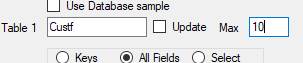
WSPGA is to provide enquiry, not update, so we leave [ ] Update unchecked, and fill in a number of records to be returned. We can choose which fields from Custf we want to return in the response message. For WSPGA we’ll leave the default of “All Fields” so that all of the CustF fields are returned. Other options are Keys, which will return Account and Name as these are the two key fields, and Select which initiates a selection dialog from which we choose which fields we want.
Click [Finish].
Program JSPG2 – JSON, DB2, Update
Whereas WSPGA was a VSAM enquiry communicating with WSDL, JSPG2 is a DB2 update program communicating with JSON. It is generated with: -
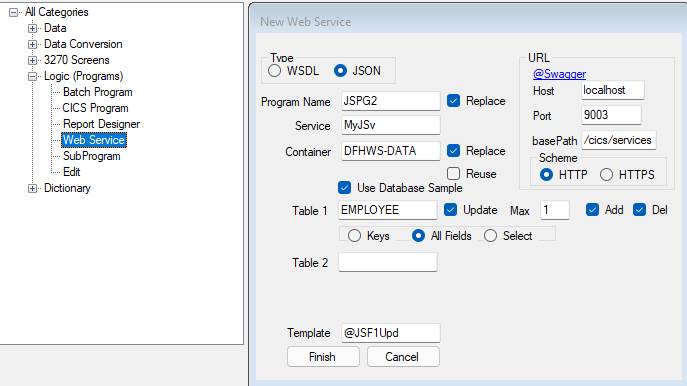
Differences to WSPGA:
1. We’ve checked JSON.
2. The URL panel includes a link @Swagger, and the port value is different. Other URL details are the same: we expect that if you are developing both types of service within the same project then they’ll be tested from different ports at the same location. You can of course change any of this data.
3. We’ve checked Use Database sample. The database name (and connection information) are given in the SQL tab of Configuration.
4. We checked Update
5. Employee has an EXISTS relationship with another table. This causes an extra dialog step.
Generating Web Services with EXISTS Relationships
The definition of EMPLOYEE.WORKDEPT includes EXISTS DEPARTMENT.DEPTNO, meaning that to be valid, values of EMPLOYEE.WORKDEPT must be found as values of DEPARTMENT.DEPTNO: -
COPY Department;
DEFINE EMPLOYEE SQL DATA(
…
WORKDEPT CHAR(3) CAPS DKEY 'XEMP2' EXISTS DEPARTMENT.DEPTNO,
…
Because of this, if you create or update an EMPLOYEE record the program will check the DEPARTMENT record to see check that you’ve given a valid EMPLOYEE.WORKDEPT value. You may also want to use related data, such as the department name, so a Select Data dialog appears: -

Select the field(s) from DEPARTMENT that you want, and they will be added into the web service output message. In this example we’ve selected only DEPARTMENT.DEPTNAME.
@Swagger
Click @Swagger and you can see (and edit) the template from which Swagger compliant JSON definitions are is created. See Appendix: Swagger Definitions to learn more about Swagger definitions, and Test JSPG2 to see an example of using these to test your web service.
Jazz Web Service Message
On clicking [Finish] the next thing we see is a Jazz workbench with an initial container definition for us to edit. Jazz creates container definitions with three records, a control record that gives the names of the input and output messages, and the two messages. Here is the message for WSPGA: -
*# Last Updated by JAZZUSR at 20/05/2020
9:49:01 AM
*# You may edit this definition:
right-click the 'WEBSERVICE' keyword of the PROGRAM statement.
COPY Custf;
COPY TYPES;
DEFINE MyWSv-WSPGA SYSTEM DATA([Not in COBOL
INPUT VARCHAR(6) VALUE 'IWSPGA',
OUTPUT VARCHAR(6) VALUE 'OWSPGA',
MType CHAR(4) VALUE 'WSDL',
URL VARCHAR(41) VALUE 'http://localhost:5482/cics/services/WSPGA');
DEFINE IWSPGA SERVICE INPUT DATA(
JZ-Custf-Skip SMALLINT VALUE 0,
Custf GROUP,
Account CHAR(6) ASSIGN CustF.Account, [KEY
Name CHAR(30) ASSIGN CustF.Name, [DKEY
END GROUP);
DEFINE OWSPGA SERVICE OUTPUT DATA(
ERROR VARCHAR(80),
JZ-Custf-ReadTo SMALLINT VALUE 0,
JZ-Custf-NbrReturned
SMALLINT VALUE 0,
JZ-Custf-ReturnCode
LIKE Types.ReturnCode,
Custf (10(OWSPGA.JZ-Custf-NbrReturned)) GROUP,
Account LIKE CustF.Account ASSIGN CustF.Account,
Region LIKE CustF.Region ASSIGN CustF.Region,
District LIKE CustF.District ASSIGN CustF.District,
Name LIKE CustF.Name ASSIGN CustF.Name,
SalesThisMonth LIKE CustF.SalesThisMonth
ASSIGN CustF.SalesThisMonth,
SalesYTD LIKE CustF.SalesYTD
ASSIGN CustF.SalesYTD,
Billingcycle SMALLINT ASSIGN CustF.Billingcycle,
DateCommenced LIKE CustF.DateCommenced
ASSIGN CustF.DateCommenced,
END GROUP);
It contains three DEFINE statements. The first provides information that is occasionally needed by MANASYS Jazz, but is present primarily because any Jazz COPY book must contain a DEFINE naming a record with the same name as the copy book. With TYPE(SYSTEM) it won’t be generated into the COBOL. The 2nd and 3rd DEFINE statement define the input and output records. Because they may use LIKE to ensure that message fields have the same formats as their corresponding fields (for example in Custf), and ASSIGN making the relationships explicit, COPY statements ensure that the referenced definitions are always available.
We don’t need to edit this, so simply click [Exit].
For web service JSPG2 the message contains more fields, in particular the input record contains a function code and fields that might be updated. We can’t implement CICS-style pseudo-locking by saving a copy of the record initially read in COMMAREA and comparing this when the record is re-read for update as everything must be in the input record, so Jazz implements equivalent logic with a Checksum. We’ll discuss this later.
*# Last Updated by Jazzusr
at 30/01/2022 9:55:38 am
*# You may edit this definition:
right-click the 'WEBSERVICE' keyword of the PROGRAM statement.
COPY EMPLOYEE;
COPY TYPES;
DEFINE MyJSv-JSPG2 SYSTEM DATA([Not in COBOL
INPUT VARCHAR(6) VALUE 'IJSPG2',
OUTPUT VARCHAR(6) VALUE 'OJSPG2',
MType CHAR(4) VALUE 'JSON',
Template CHAR(8) VALUE '@JSF1Upd',
URL VARCHAR(41) VALUE 'http://localhost:9003/cics/services/JSPG2');
DEFINE IJSPG2 SERVICE INPUT DATA(
Function CHAR(1) CAPS CODES(E:Enquiry,U:Update,A:Add,D:Delete) VALUE Enquiry,
JZ-EMPLOYEE-Skip SMALLINT
VALUE 0 RANGE(0:999),
JZ-EMPLOYEE GROUP,
EMPNO CHAR(6) ASSIGN EMPLOYEE.EMPNO,
FIRSTNME CHAR(12) ASSIGN EMPLOYEE.FIRSTNME,
MIDINIT CHAR(1) ASSIGN EMPLOYEE.MIDINIT,
LASTNAME CHAR(15) ASSIGN EMPLOYEE.LASTNAME,
WORKDEPT CHAR(3) ASSIGN EMPLOYEE.WORKDEPT,
PHONENO CHAR(4) ASSIGN EMPLOYEE.PHONENO,
HIREDATE CHAR(9) ASSIGN EMPLOYEE.HIREDATE,
JOB CHAR(8) ASSIGN EMPLOYEE.JOB,
EDLEVEL CHAR(7) ASSIGN EMPLOYEE.EDLEVEL,
SEX CHAR(1) ASSIGN EMPLOYEE.SEX,
BIRTHDATE CHAR(9) ASSIGN EMPLOYEE.BIRTHDATE,
SALARY CHAR(15) ASSIGN EMPLOYEE.SALARY,
BONUS CHAR(15) ASSIGN EMPLOYEE.BONUS,
COMM CHAR(15) ASSIGN EMPLOYEE.COMM,
CURRENCY CHAR(3) ASSIGN EMPLOYEE.CURRENCY,
DEPTMGR CHAR(5) ASSIGN EMPLOYEE.DEPTMGR,
Checksum CHAR(40),
END GROUP);
DEFINE OJSPG2 SERVICE OUTPUT DATA(
Error VARCHAR(80),
JZ-EMPLOYEE-ReadTo SMALLINT
VALUE 0,
JZ-EMPLOYEE-NbrReturned SMALLINT VALUE 0,
JZ-EMPLOYEE-BrowseCount SMALLINT VALUE 0,
JZ-EMPLOYEE (1) GROUP,
JZ-EMPLOYEE-ReturnCode LIKE Types.ReturnCode,
EMPNO LIKE EMPLOYEE.EMPNO ASSIGN
EMPLOYEE.EMPNO,
FIRSTNME LIKE EMPLOYEE.FIRSTNME ASSIGN
EMPLOYEE.FIRSTNME,
MIDINIT LIKE EMPLOYEE.MIDINIT ASSIGN
EMPLOYEE.MIDINIT,
LASTNAME LIKE EMPLOYEE.LASTNAME ASSIGN
EMPLOYEE.LASTNAME,
WORKDEPT LIKE EMPLOYEE.WORKDEPT ASSIGN
EMPLOYEE.WORKDEPT,
PHONENO LIKE EMPLOYEE.PHONENO ASSIGN
EMPLOYEE.PHONENO,
HIREDATE LIKE EMPLOYEE.HIREDATE ASSIGN
EMPLOYEE.HIREDATE,
JOB LIKE EMPLOYEE.JOB ASSIGN
EMPLOYEE.JOB,
EDLEVEL LIKE EMPLOYEE.EDLEVEL ASSIGN
EMPLOYEE.EDLEVEL,
SEX LIKE EMPLOYEE.SEX ASSIGN
EMPLOYEE.SEX,
BIRTHDATE LIKE EMPLOYEE.BIRTHDATE ASSIGN
EMPLOYEE.BIRTHDATE,
SALARY LIKE EMPLOYEE.SALARY ASSIGN
EMPLOYEE.SALARY,
BONUS LIKE EMPLOYEE.BONUS ASSIGN
EMPLOYEE.BONUS,
COMM LIKE EMPLOYEE.COMM ASSIGN
EMPLOYEE.COMM,
CURRENCY LIKE EMPLOYEE.CURRENCY ASSIGN
EMPLOYEE.CURRENCY,
DEPTMGR LIKE EMPLOYEE.DEPTMGR ASSIGN
EMPLOYEE.DEPTMGR,
Checksum CHAR(40),
DEPTNAME LIKE DEPARTMENT.DEPTNAME
ASSIGN DEPARTMENT.DEPTNAME
FKEY EMPLOYEE.WORKDEPT,
END GROUP);
As with WSPGA we don’t need to edit this, so we simply click [Exit].
Jazz Program Logic
Next we see the logic that Jazz has generated. For WSPGA, our single-table enquiry program: -
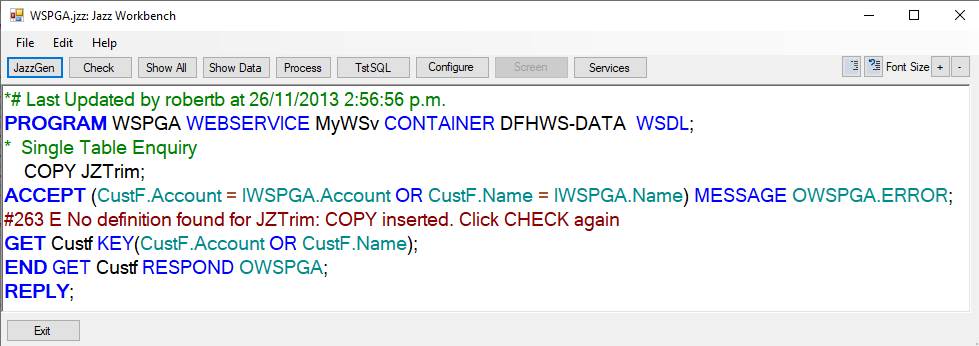
Generating COBOL (WSPGA)
We have now generated the Jazz program WSPGA, which is a web service provider returning data from a single table, Custf. As well as the Jazz logic in WSPGA.jzz, we have created message definitions in MySvce-WSPGA. We can get rid of message #263 by clicking [Check] to resolve the inserted COPY statement, or we can click [Process] which checks the program and also generates COBOL. With [Process] the [Job Results] button, in this case labelled [tstsql] as this is the name of the associated Micro Focus COBOL project, turns green: -
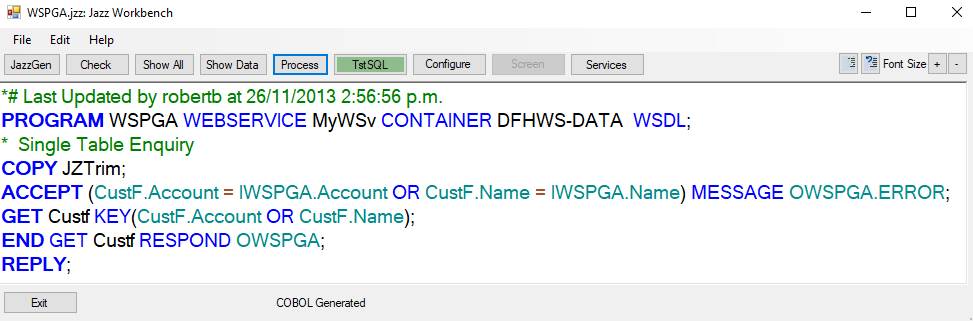
Now, within
project’s common folder C:\tutorials\tstsql: -
·
\Jazz_Programs\WSPGA.jzz is the Jazz program logic
·
\Jazz_CopyDefs\MySvce-WSPGA.jzc is
the Jazz message format (both input and output)
·
\cbl\WSPGA.CBL is the COBOL program logic
·
\cpy\IWSPGA.CPY is the COBOL input message
·
\cpy\OWSPGA.CPY is the COBOL output message
Click
here to see the COBOL generated for program WSPGA.
Now we
click the green [tstsql] button to open the Micro
Focus COBOL project with Visual Studio, so that we can prepare the program for testing.
Generating COBOL(JSPG2)
As we would
expect program JSPG2 has more logic than WSPG1 as it must deal with enquiry,
update, add, and delete: -
*# Last Updated by robertb
at 11/3/2019 5:23
p.m.
PROGRAM JSPG2 WEBSERVICE MyJSv CONTAINER DFHWS-DATA DATABASE sample DB2 JSON;
*
Single Table Update
COPY JZTrim;
ACCEPT (IJSPG2.Function)
MESSAGE OJSPG2.ERROR;
#052 W Item IJSPG2.Function will be
validated, but not moved from the input record
CASE (IJSPG2.Function);
WHEN (Enquiry);
ACCEPT (EMPLOYEE.EMPNO =
IJSPG2.EMPNO OR
EMPLOYEE.WORKDEPT =
IJSPG2.WORKDEPT)
MESSAGE OJSPG2.ERROR;
GET Employee KEY(EMPLOYEE.EMPNO OR
EMPLOYEE.WORKDEPT)
SAVESUM OJSPG2.CheckSum-Employee;
#628 W GENERIC assumed for WORKDEPT
END GET Employee RESPOND OJSPG2;
WHEN (Update);
ACCEPT (EMPLOYEE.EMPNO=IJSPG2.EMPNO) MESSAGE OJSPG2.ERROR;
GET Employee KEY(EMPLOYEE.EMPNO) UPDATE CHECKSUM IJSPG2.CheckSum-Employee;
COPY JZSMth;
COPY JZMDays;
COPY JZDTVS;
ACCEPT (IJSPG2.JZ-Employee.*) EXCEPT(EMPLOYEE.EMPNO) MESSAGE OJSPG2.ERROR;
#207 I JZ-Employee.FIRSTNME,JZ-Employee.MIDINIT,JZ-Employee.LASTNAME,JZ-Employee.WORKDEPT,JZ-Employee.PHONENO,JZ-Employee.HIREDATE,JZ-Employee.JOB,JZ-Employee.EDLEVEL,JZ-Employee.SEX,JZ-Employee.BIRTHDATE,JZ-Employee.SALARY,JZ-Employee.BONUS,JZ-Employee.COMM,JZ-Employee.CURRENCY,
included in generic assignment
END GET Employee UPDATE RESPOND OJSPG2;
WHEN (Add);
GET Employee FREEKEY CREATE;
#221 E
EMPLOYEE.EMPNO used as key field(s).
It/they will be set to next available value.
ACCEPT (IJSPG2.JZ-Employee.*) EXCEPT(EMPLOYEE.EMPNO) MESSAGE OJSPG2.ERROR;
#207 I JZ-Employee.FIRSTNME,JZ-Employee.MIDINIT,JZ-Employee.LASTNAME,JZ-Employee.WORKDEPT,JZ-Employee.PHONENO,JZ-Employee.HIREDATE,JZ-Employee.JOB,JZ-Employee.EDLEVEL,JZ-Employee.SEX,JZ-Employee.BIRTHDATE,JZ-Employee.SALARY,JZ-Employee.BONUS,JZ-Employee.COMM,JZ-Employee.CURRENCY,
included in generic assignment
END GET Employee CREATE RESPOND OJSPG2;
WHEN (Delete);
ACCEPT (EMPLOYEE.EMPNO=IJSPG2.EMPNO) MESSAGE OJSPG2.ERROR;
DELETE Employee KEY(EMPLOYEE.EMPNO) CHECKSUM IJSPG2.CheckSum-Employee;
END CASE;
REPLY;
The only difference
from a SOAP equivalent is that the PROGRAM
statement has JSON instead of WSDL. In
fact, there is no difference at all in the COBOL that is generated for a web
service if the only change is switching between JSON and WSDL. All the differences are in WSBIND, an object
which we’ll create shortly, which translates the
COBOL-format message definitions to/from either WSDL or JSON.
The logic
of this program is essentially the same as a classical CICS VSAM Update, except that SAVESUM replaces SAVECOPY and CHECKSUM
replaces CHECKCOPY.
See below if you
want to understand this.
Click
[Process] to create COBOL and other objects.
The [Job Results] button ([tstsql]) turns
green, and COBOL and other objects are written by Jazz directly into the
correct folders within project tstsql, although they
are not yet “Included in the project” as far as Visual Studio is
concerned.
Click here to see the COBOL generated for program JSPG2.
Now we
click the green [tstsql] button to open the Micro
Focus COBOL project with Visual Studio, so that we can prepare the program for testing.
SAVESUM/SAVECOPY,
CHECKSUM/CHECKCOPY
In a
classical CICS program SAVECOPY saves a
copy of the record in COMMAREA, and CHECKCOPY
compares this copy with the re-read record.
If differences are found then the update is abandoned with a
message. This standard classical CICS
technique avoids the problem of excessive locking which could cause the system
to lock up, while ensuring that records are not updated invalidly. However, a web service cannot access a
COMMAREA unless this is the message definition, and it would not be a good idea
to pass a copy of the original record to the client and have it returned
unchanged in the next message. There are
two problems, the client might change the “reference copy” causing the update
to fail or succeed when it shouldn’t, and also details might have to be disclosed which should be
kept hidden.
Compared to
a classical CICS program, a web service uses SAVESUM instead of SAVECOPY, and CHECKSUM
instead of CHECKCOPY. SAVESUM calculates a hash total (or checksum)
according to an algorithm which guarantees a unique encrypted value for each
possible value of the input record. This
is written into the output record, and returned in the input record for the Update transaction.
To perform an update the client copies the checksum field from the
enquiry service’s output record to the update service’s input record. In the Update transaction CHECKSUM causes the checksum to be recalculated from
the re-read record, and compared with the value returned in the input record.
The effect is that if the record has been changed in the meantime by another
transaction this change will be detected, and the update rejected, functioning
like SAVECOPY/CHECKCOPY in a
classical CICS program without disclosing the original record to the web
service in a form where it can be read, or changed.
Conversational
Web Services
We’ve all
used conversational web sites: the results of our response to the first request
are remembered, and influence the next.
For example,
1.
We
log on to our on-line banking/we see a list of our accounts
2.
We
select one of these accounts/we see a list of the most recent transactions
3.
We
select a transaction/we see its details
And so
on. Such a sequence is called a
“Conversation”.
On the server (the bank’s site) our first transaction activated a web
service that validated our logon credentials, and sent us a list of our
accounts. We responded by selecting an
account: the 2nd transaction returns a list of the most recent
transactions. A request/response is
self-contained: everything that the request needs to know must be part of the
input message. We certainly don’t have to repeat our logon, or say “Step 2”. So how did the 2nd transaction
know who we are, and where we are in the conversation? The answer: the first response included
some information that, like SAVESUM/CHECKSUM above, we never see but will be
returned in Response #1 and is sent back unchanged in Request #2.
See jazzsoftware.co.nz/Docs/ConversationalWS.htm to learn how to define and manage
this hidden information.
Prepare web service programs for
Testing
Introduction
With each new web service program that we write, when we’ve
completed our Jazz processes through to [Process] we
need to
1.
Add the COBOL program into the Tstsql
COBOL project, and compile it
2.
Create the Binding File and WSDL or JSON objects required by a SOAP or REST web
service
3.
We
may need to prepare our MFED project for Web Service testing.
Add the COBOL Program into the TstSQL COBOL
Project.
Clicking
the [tstsql] button will have opened the Micro Focus
COBOL project in Visual Studio. Now, and
for the remainder of this topic, we’re dealing with
the Micro Focus Enterprise Developer (MFED) COBOL project.
Although
the COBOL program and the copy books for the input and output messages are
already in the correct folders, they are not “included in the project” until we
add them with Visual Studio. If this is the first time that we’ve
created this program (WSPGA or JSPG2), right-click the TstSQL
cbl project (not the solution) in Solution Explorer,
and click Add/Existing Item. This opens a Windows Explorer dialog. Navigate to \cbl
folder, e.g. C:\tutorials\Tstsql\cbl, and click WSPGA.cbl
(or JSPG2.cbl). Click [Add]. The object is added into the project. We don’t need to add
the \cpy objects: these are necessary for z/OS users,
but Jazz generates the record layouts directly into the COBOL without using a
COBOL COPY statement, so they’re not needed with Micro
Focus. We won’t
need to repeat this process if we regenerate the program.
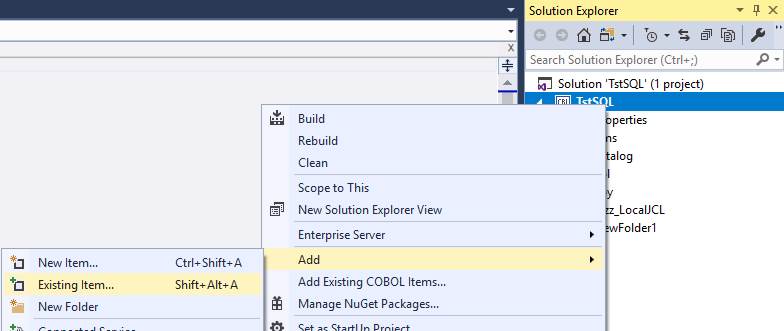
Now that
the COBOL program has been added, either right-click the tstSQL
project and click Build, or right-click program WSPGA (or JSPG2) and click
Compile. Either will compile the program: there should be no errors.
Create the Binding File and
Associated Objects
A web service receives and sends data from/to
other programs. These programs don’t have to be written in COBOL; in fact, this is
unlikely. They probably aren’t running with CICS either, whether in a Micro Focus
Enterprise Server or z/OS. Web Services
therefore can’t send a COBOL-format record, but must
instead convert the COBOL layout into a message in a standard format that the
other program will understand. There are
two standards, REST messages (described by JSON), and SOAP messages (described
by WSDL). Before we can begin testing
our COBOL web service program, we must create a description of the message in
JSON or WSDL, and an object called a “Binding File” that will convert data
between our COBOL layouts and the standard format that can be transmitted and
understood by other programs that aren’t necessarily
COBOL. With this “plumbing” our program can simply refer to the COBOL layouts
and the conversion between these and the standard format is automatic.
In this section we’re
using program WSPGA as our SOAP example, and JSPG2 as our REST example.
Binding File Part 1. Create a Service Interface
Right-click
the TstSQL project in Solution Explorer, and click
Add > New Item
Expand
COBOL > Native > Mainframe Subsystem.
Click
Service Interface in the centre pane.
NB: “Mainframe Subsystem” appears twice, once directly under COBOL, and
once under COBOL/Native. If you don’t see “Service Interface”, you’ve clicked the wrong one.
Name the
service with the name of your program, e.g. JSPG2 or WSPGA: -
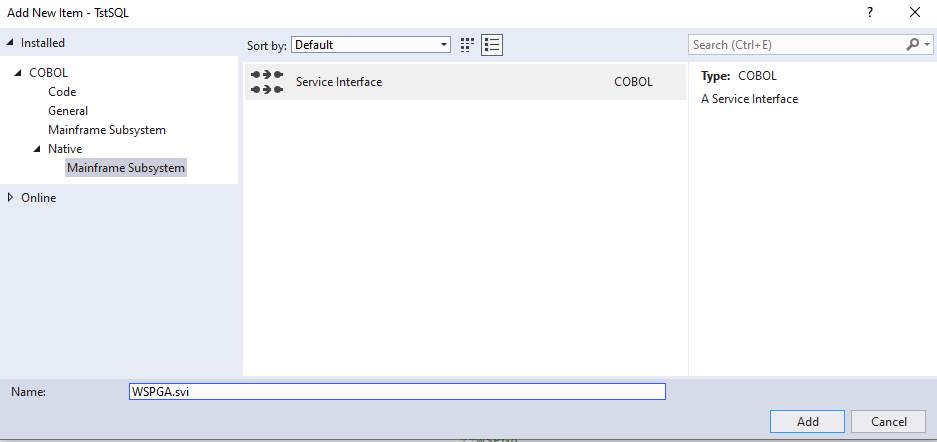
Click
[Add]. The form above disappears, to be
replaced by the Service Interface form.
On this form check CWS-Type (means “CICS Web Service). Choose the appropriate transport type: JSON for JSPG2, SOAP for WSPGA. Choose CICS Channel as Type of Source: -
|
|
|
Click
[OK]. xxxxx.svi
(JSPG2 or WSPGA) is added to your project (you’ll see
it appear in Solution Explorer), and the Interface Mapper is displayed. Four windows are displayed, Input Data Area,
Output Data Area, Interface Fields, Reusable Fields, plus a combo box
“Operation”. At
this stage they’re all blank.
In the
Visual Studio menu, click Extensions/Operation/New or (VS2017
Operation/New). If you can’t see “Operation” in the menu, click one of the
Interface Mapper windows. The Operation
Properties menu appears.
Type a name
for your operation, e.g. “JSPG2”, “GetCustf”. It is now my habit to give this the same name
as the program (e.g., JSPG2), but as the GetCustf
example shows, this is not necessary.
In Select
program/copybook, click your program (JSPG2/WSPGA). xxxx(2) and xxxx(3) appear in the input and output data areas below.
Select xxxx(2)
for Input, and xxxx(3) for output.
Check that
both Create Default Mappings checkboxes are checked.
|
|
|
Sanity
check: the names of the input and output messages should be as you expect from
the Jazz message definitions: IJSPG2/IWSPGA for input
and OJSPG2/OWSPGA for output.
Click
[OK]. The Operation Properties form
disappears, and details appear in the Interface Mapper windows. Right-click xxxxx.svi
(in the list of tabs in Visual Studio’s center panel, not in Solution Explorer)
and click Save xxxx.svi. Illustrated here with WSPGA: -
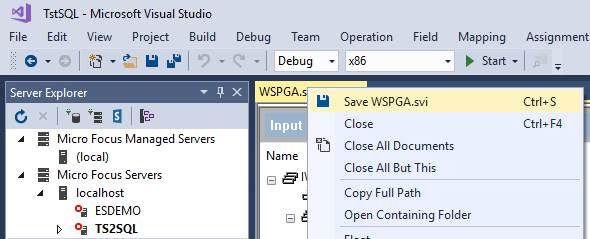
You can now
close the .svi window, e.g. WSPGA.svi, as you don’t need it
for the next steps.
Binding File Part 2. Generating WSBIND
In Solution
Explorer, right-click the .svi
(WSPGA.svi or JSPG2.svi), and click Generate WSBind: -
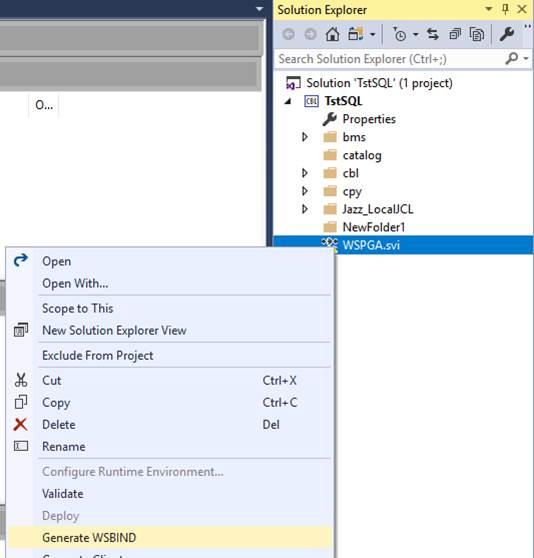
For a REST service three objects are created, input and output descriptions,
JSPG2I and JSPG2O, and the binding file, JSPG2.wsbind that will convert between .json and COBOL.
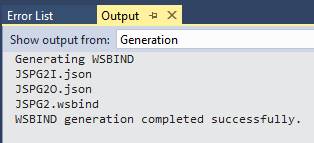
For a SOAP
service (WSPGA) a single .wsdl file is created
containing both the input and output definitions, plus the binding file that
will convert between .wsdl and COBOL.
Generating WSBIND
WSPGA.wsdl
WSPGA.wsbind
WSBIND generation completed
successfully.
Solution
Explorer will show these new objects: -
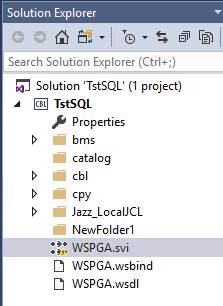
Binding File part 3: Move the
Binding File
The binding file – WSPGA.wsbind
or JSPG2.wsbind – has been generated into the project’s root folder. For example, with my configuration they will
be generated into C:\tutorials\TstSQL.
However, they need to be in the project’s loadlib
folder if you have only one type of service, or a loadlib
subfolder if your project has both SOAP and REST services.
If your project is going to have only one type
of service, then you don’t need to use a loadlib subfolder.
Thus, with my initial testing when I had only one type (SOAP) of
service, I would have moved the binding files like this: -
Move
WSPG1.wsbind from C:\tutorials\TstSQL to C:\tutorials\tstsql\loadlib\,
Later I had both SOAP and REST services, so I
created subfolders
C:\tutorials\tstsql\loadlib\SOAP
and
C:\tutorials\tstsql\loadlib\REST,
and I moved all the previous
.wsbind files into
C:\tutorials\tstsql\loadlib\SOAP. You
also need to create separate pipelines for SOAP and REST services, setting
their WebSvc Dir to the subfolder, e.g.
$IDE_LOADLIB\SOAP
and $IDE_LOADLIB\REST
To move the binding file use Windows
Explorer
·
Navigate
to the project folder (C:\tutorials\tstsql\),
·
Cut
and Paste the binding file to the loadlib
folder or subfolder
·
WSPGA: Cut C:\tutorials\tstsql\WSPGA.wsbind, paste
to C:\tutorials\TstSQL\loadlib\SOAP\WSPGA.wsbind
·
JSPG2: Cut C:\tutorials\tstsql\JSPG2.wsbind, paste
to C:\tutorials\TstSQL\loadlib\REST\JSPG2.wsbind
Binding file Part 4. Build the
Project
Back to Visual Studio: build project TstSQL (right-click the project in Solution Explorer, Click
Build). It should build without
problems.
Now we should be able to test our service –
provided that our MFED COBOL project has been correctly set up. We’ll deal with
these set-up issues through “troubleshooting” as we come to the relevant
situations.
Check that the service (WSPGA or JSPG2) is running
Start (or restart if it’s already running) the MF Server that is associated with
project TstSQL.
When it’s [re]started, open ESMAC
·
Right-click
Micro Focus Servers in Server Explorer, click Administration.
·
Click
[Details] for the running server Ts2SQL.
·
Click
[ES Monitor and Control]
·
ESMAC
menu: choose Active Resources, and click [WebSvc]. If you don’t see a [WebSvc] button, see No [WebSvc]
button below
·
You
should see the program – WSPGA or JSPG2 – in the list of services: -
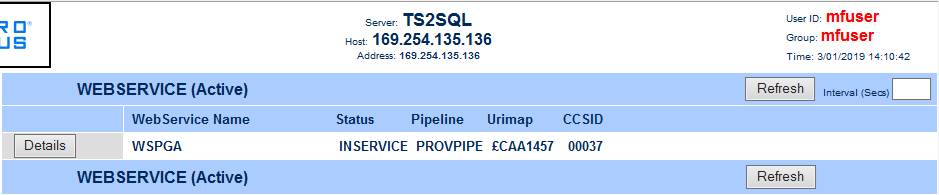
Here the first REST service, JSPG2, is shown
associated with pipeline RESTPIPE.
WSPGA, as well as several other SOAP services, is associated with
PROVPIPE: -
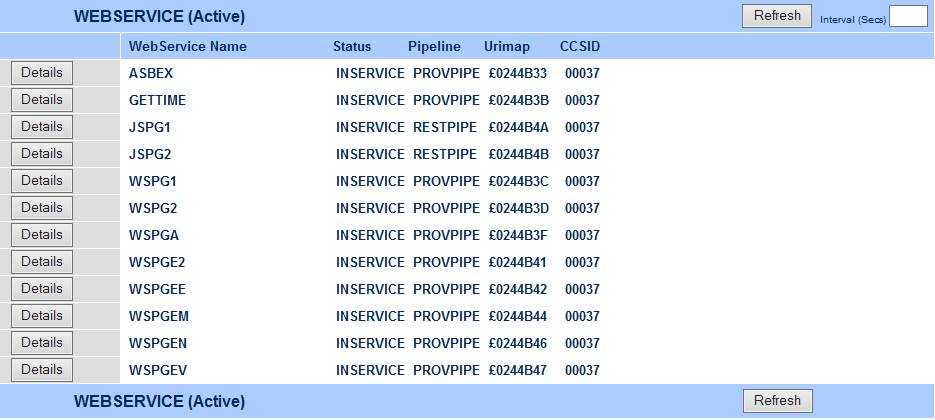
Troubleshooting
1.
No
[WebSvc] button
You shouldn’t
have this problem if you’ve previously tested other web services, even with a
different project or server, unless you’ve changed
your personal computer since then.
Without a WebSvc button you can’t
check to see if the service is running.
If you have this problem, step through the checks of Issue 1: No [WebSvc], [Pipeline], or [Bundle]
buttons
2.
If
[WebSvc] shows no active services
Step through the checks of Issue 2: No Active Web Service, particularly Cause #3 Pipeline and TCPIP Service not defined
Test Web Services
Now that our services are running, we need a
way to invoke them. I tested WSPGA using the free version of SOAPUI, and JSPG2
with ReadyAPI (previously SOAPUI-Pro). If you are using the same software you can go
directly to the appropriate section, Test WSPGA or Test JSPG2, but if not you may need to read
both sections.
Test WSPGA
Skip to Test JSPG2 if you’re
working with REST (JSON) services
We’re now ready to test our service. We need a way of invoking it, which we will
do by submitting a SOAP request to a URL
http://localhost:5482/cics/services/WSPGA
We’ll use the free test utility SOAPUI to create a
test.
Open SOAPUI, click [SOAP] to create a new request. Give a name, and browse to the .wsdl (which is in our project’s root directory): -
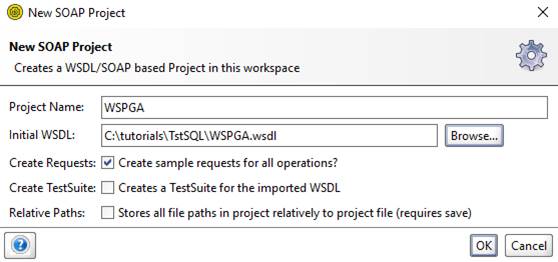
This creates a SOAPUI project.
Double-click Request1 to open the request test: -
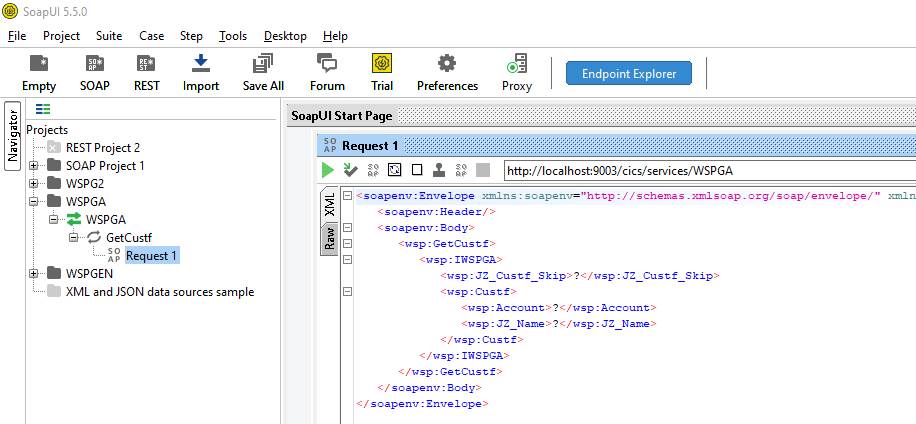
Replace the “?” with test values (hint: use Find/replace/Replace all to
change all the “>?<” with “><”, then supply your test values): -
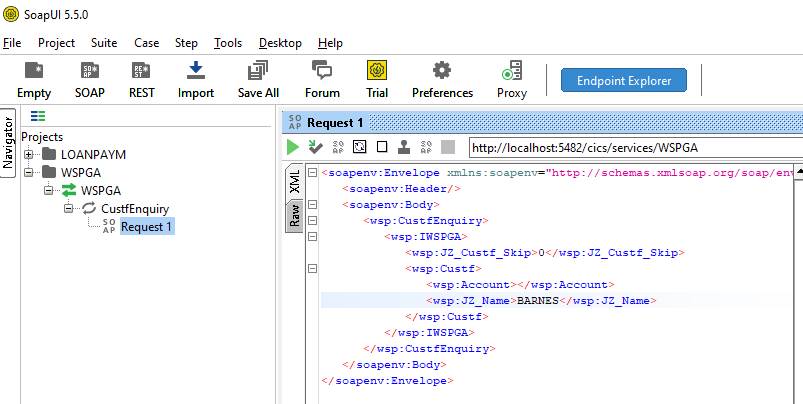 5
5
Click ![]() to submit the test. Here’s part of the output, showing 2 of the
10 records returned: -
to submit the test. Here’s part of the output, showing 2 of the
10 records returned: -
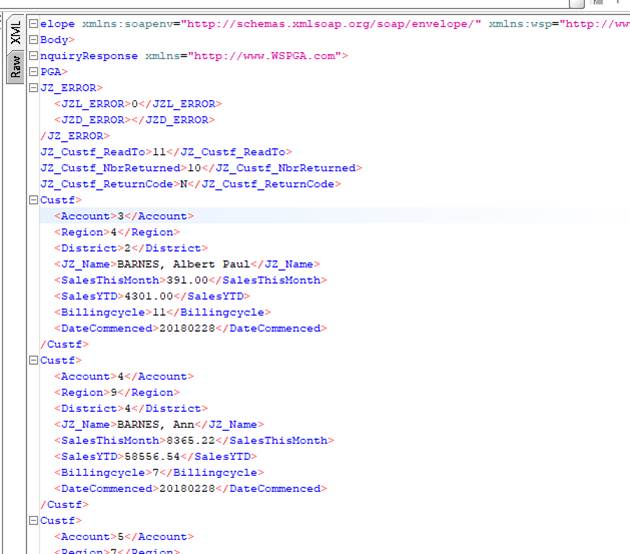
Test JSPG2
We’re now ready to test our service. We need a way of invoking it, which we will
do by submitting a REST request to a URL
http://localhost:9003/cics/services/JSPG2
We’ll use the test utility ReadyAPI (previously called SOAPUI Pro) to create a
test. Start ReadyAPI,
and click Menu File/New Project. This
form appears. Give a project name, and for “URL or File Path” browse to JSPG2.json, which is in our project’s root
directory (C:\tutorials\TstSQL\JSPG2.json).
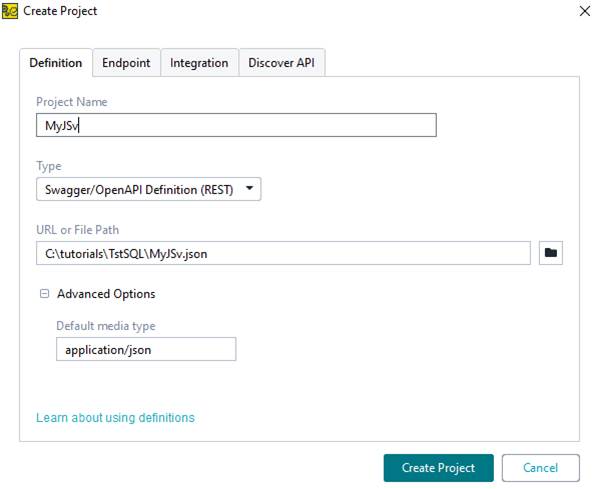
But where did JSPG2.json come from? In Create the binding file and JSON you may remember that the Create WSBIND process created JSPG2I.json and JSPG2O.json, but there was no JSPG2.json. MANASYS Jazz created it for you when you used the Create New Service dialog to generate program JSPG2.jzz, in anticipation of the later existence of the actual record formats JSPG2I and JSPG2O. See Appendix: Swagger Definitions for more information. JSPG2.json is quite short, and contains references to the input and output .json message definitions, so you don’t need to regenerate it if the message formats change.
Now click [Create Project]. ReadyAPI creates a
project for you: -
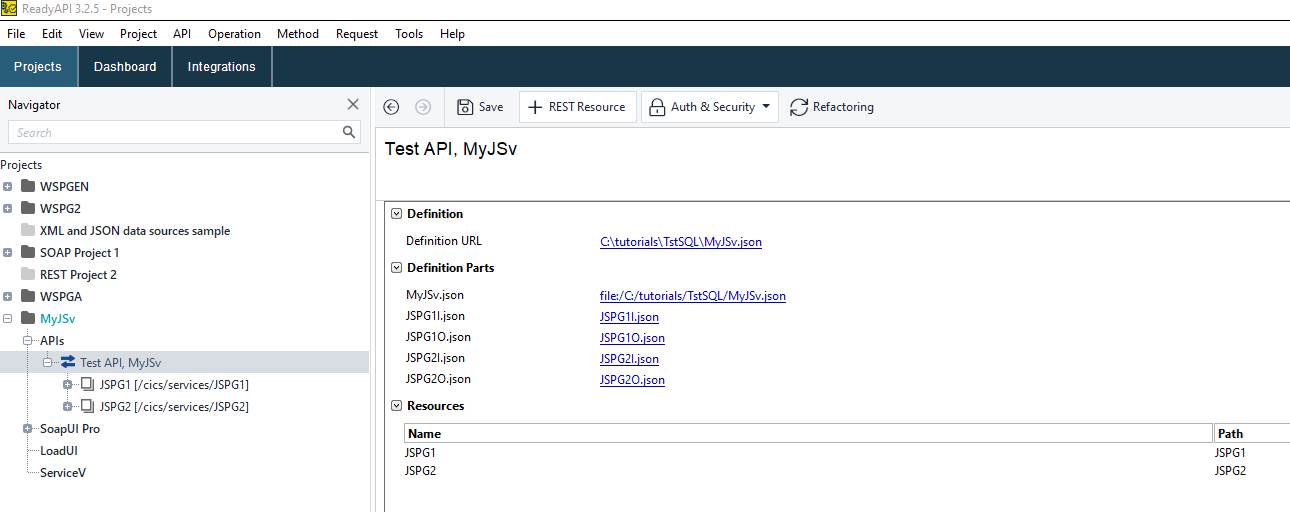
To test program JSPG2, expand the node as far as you can: -
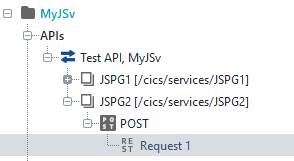
Click Request 1. Choose which request format you want to use – I’ve chosen Form: -
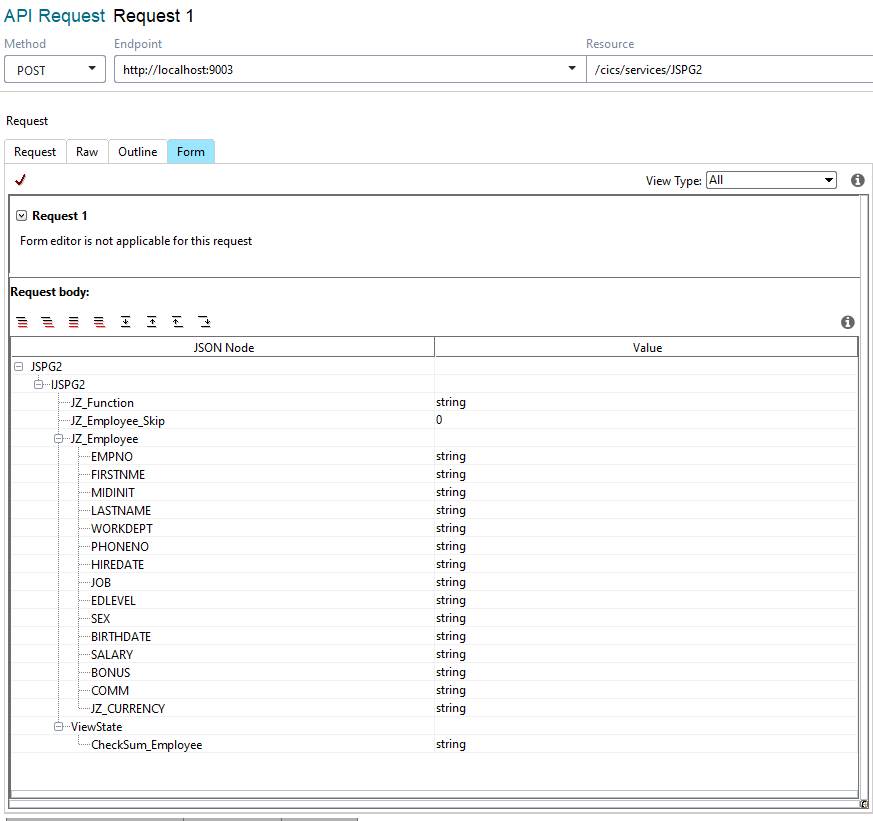
By the way: did you notice that some of the field names are prefixed with “JZ_”? For example “Function” has become “JZ_Function”. This is either because the original name might be invalid in some contexts – Function is a COBOL reserved word – or it is field that Jazz has generated for its own purposes (JZ_Employee_Skip) and so it is given a name that you can’t use.
A basic Jazz update program like JSPG2 expects to start with an enquiry, function E, so we enter values like this, and click the green Send arrow at the top of the request. Note that I removed “string” for the fields that I wanted to leave empty.
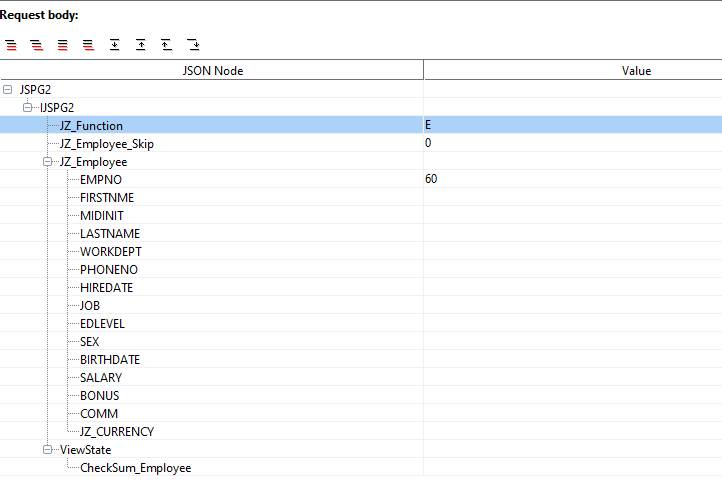
The response shows that this reads a record from the database and returns information from it: -
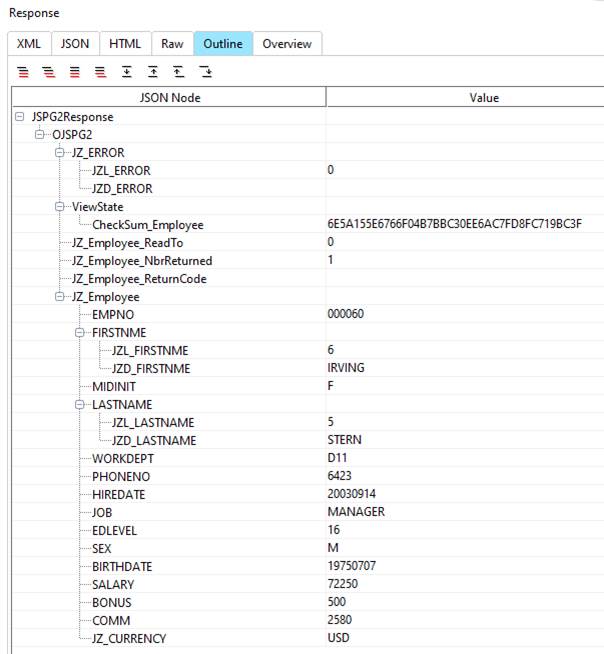
We can continue with further tests, checking that our program handles (returning appropriate messages) invalid data, and can perform the functions of U(pdate), A(dd), and D(elete) correctly. For Update and Delete the Checksum returned in the previous response must be copied into the request, otherwise the program will reject the update request. With ReadyAPI you can design test scripts to run a sequence of transaction: for example copying data from a response into the next request, running test sequences with varying data, and so on. You should consult SmartBear for tutorials about this.
Further Development and Debugging
The initial
test has gone smoothly, and the results might be exactly what we want. Or we might want changes – for example
returning a different number of records, or selecting the fields that we want
to return. Or perhaps there are errors
that we need to sort out.
When to Change the COBOL, When to
Regenerate from Jazz
We
developed our programs through this process: -
1.
We
generated a Jazz program from Jazz Workbench, [JazzGen], choose Logic/Web Service, and defined the type of
service that we wanted.
2.
[Process]
checked the Jazz program and generated COBOL from it
3.
[tstsql] took us to the related MFED COBOL project, where we
compiled the generated COBOL
4.
We
added a service interface, and generated the .wsbind and (.wsdl or .json) objects. xxx.wsbind was
moved to …\loadlib\SOAP or …\loadlib\REST
5.
After
restarting the related MF server we were able to test
our program
When you
have a problem or want to make a change then you should make the change at the
earliest possible stage in this process.
For example, if you want to change WSPGA to return a different number of
records, or only some of the fields, then it is far easier to regenerate the
program from the New Web Service dialog than to change the Jazz
program, or change the COBOL. Thus
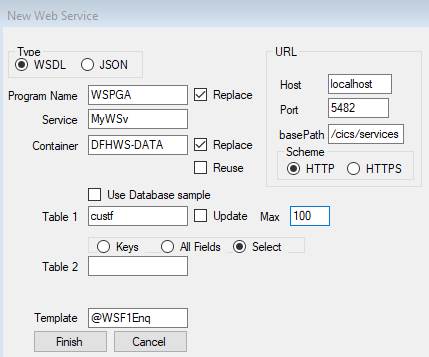
This is far
easier than changing the message definition, or (even worse) changing the COBOL
and ensuring that all the related program changes have been made correctly.
Similarly,
just checking [ ]
Update will create a program that will create a program to update the
record. Now repeating the process above you’ll create a SOAP message that is consistent with the new
data and function – for example, it will contain a function code and a record
digest to manage CICS-style lazy locking, and the program and message formats
will consistent and properly documented.
The equivalent by changing the COBOL is a lot more work, with many more
opportunities for error.
Changing
the Jazz Program
Generators
like the Web Services dialog are designed to quickly generate a template for
the common and basic situations, but they don’t cover
all situations. For example
you will discover that, unlike a classical CICS program, you have
to be very specific with the use of capitals in any CHAR or VARCHAR key
field. Thus the previous
SOAPUI test worked perfectly with value
![]()
but a test with
![]()
returned no records. You may want to make your web service to behave more flexibly, accepting any case for Name value, especially as you may not control the logic to be written in the web service requestor and you’ll want to simplify the way in which both developers and end users interact with your service. If the Name field in the file has upper-case data then all you have to do is to re-create the program after adding property CAPS to the field definition: -
DEFINE CustF
VSAM DATA(
…
Name CHAR(30)
CAPS DKEY 'jazzuser.vsam.custf1',
…
It’s not as simple if the field can contain mixed-case data.
Occasionally
Jazz may generate incorrect COBOL code. For
example, in the initial development of program WSPGA we found that the COMP
field in the output message needed to be generated as COMP-5, otherwise
incorrect values were returned. This
problem was fixed of course and won’t affect you, but
there may be others. In such cases you
may have to change the COBOL, but you should inform us so that we can correct
Jazz.
Rebinding:
When the Message Formats Change
Many
program changes don’t affect the message formats. You can make the changes to your Jazz program, regenerate, and recompile the COBOL, and the
corrected program will run. But if you’ve previously created a service interface for this
program and the message formats might have changed, then you should refresh the
service interface and re-create the binding file.
Here I’ve just made some program changes and recompiled program
WSPGEM. To ensure that everything is
consistent: -
·
Visual
Studio (COBOL project): In the Solution
Explorer window right-click the project and select Refresh Annotations for
Services. This displays this dialog
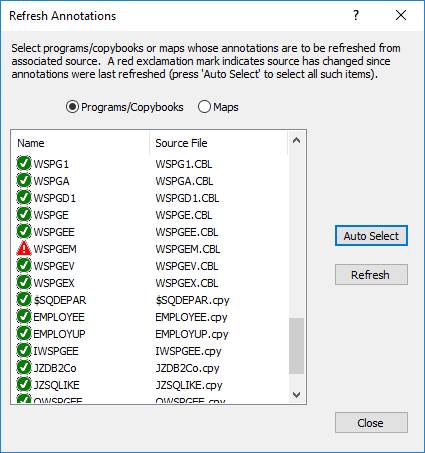
·
Click
[Auto Select] or select the changed items.
·
Click
[Refresh]
·
Click
[Close]
If the
message formats have changed you will probably need to regenerate the binding
file. Here’s an
example: I changed a Jazz rule to make web service
input fields have a minimum length of five, and programmed the TRIM routine
JZTRIM to recognize special values NULL and SPACE. However now a SOAPUI test failed with message
Function Invalid Code
Using debugging (see below) I saw that my program was picking up the 1 character “E” together with the next four characters: -
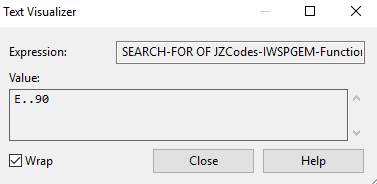
Trying to add the blanks with
<wsp:JZ_Function>E </wsp:JZ_Function>
didn’t help: now I got a CICSFault message
CASPI1009E 19/05/30 16:24:35
TS2SQL 000025 XML to data transformation failed. A conversion error
(OUTPUT_OVERFLOW) occurred when converting field JZ_Function
for WEBSERVICE WSPGEM.
In a
situation like this we need to re-generate the web service interface. Here’s how I did
this (it may contain more steps than necessary). In this example my SOAP (WSDL) program was
WSPGEM, my REST (JSON) program was JSPG2, both in project TstSQL:
-
·
Visual
Studio, Solution Explorer:
WSPGEM: remove WSPGEM.svi, WSPGEM.wsbind*,
and WSPGEM.wsdl from the project.
JSPG2: remove JSPG2.svi, JSPG2.wsbind*, JSPG2I.json, and JSPG2O.json from the
project.
* .wsbind
objects have been moved to the Loadlib. See next step
·
Windows
Explorer. Remove the program from the loadlib:
WSPGEM: remove WSPGEM.dll and WSPGEM.idy from
C:\tutorials\TstSQL\loadlib, and WSPGEM.wsbind* from
C:\tutorials\TstSQL\loadlib\SOAP.
JSPG2:
Remove JSPG2.dll, JSPG2.idy from C:\tutorials\TstSQL\loadlib, and JSPG2.wsbind
from C:\tutorials\TstSQL\loadlib\REST.
* If you are supporting both WSDL and JSON
services in this project, then you will have subfolders within …\loadlib. For
example, I now put my binding files for WSDL servers into folder
C:\tutorials\TstSQL\loadlib\SOAP, and JSON services into
C:\tutorials\TstSQL\loadlib\REST. However if you are only supporting a single type of service you are likely to have left the xxxx.wsbind object in the \loadlib
folder.
·
Now
compile the program, refresh annotations, then repeat the steps from Create the Binding File and WSDL to Test WSPGA to create the service interface
and associated objects. When you create the service interface, check that you
have the version of the record layouts that you expect, e.g. correct record
names, with the fields that you expect after your most recent updates.
·
Restart
the Micro Focus Server
·
Regenerate
the SOAPUI test. Because the binding
file has changed, previous tests may not work.
Another
example: I had created a program JSPG2, that was a DB2 Update program. I then deleted this program and the
associated objects (JSPG2.svi, JSPG2.JSPG2I.json,
JSPG2O.json, and JSPG2.wsbind) from the project and presumably from all the
folders. Some time
later I created an unrelated program, also called JSPG2, that was a VSAM
enquiry. Everything went smoothly and I
created the .svi, .json, and .wsbind
objects. The record layouts in the
program (and IJSPG2.cpy and OJSPG2.cpy) were as expected. I restarted the MF Server, and ESMAC showed
me that the REST service JSPG2 was active, so I created a ReadyAPi
project to test it. According to ReadyAPI, the INPUT MESSAGE FORMAT WAS THAT FOR THE FIRST
VERSION OF THE PROGRAM.
To correct
this problem I used Refresh Annotations for Services
and went through the process above for program JSPG2, recreating the .svi and other objects. Now my ReadyAPI
test worked perfectly.
Stepping Through the Program
Things don’t always work so well.
You can diagnose problems by stepping through your generated COBOL
program in the COBOL project. Here an
example of this process: I’ve recorded how I solved a
problem with program WSPG1, which was in COBOL project LOANDEMO. A SOAPUI test had returned a CICSFault result: -
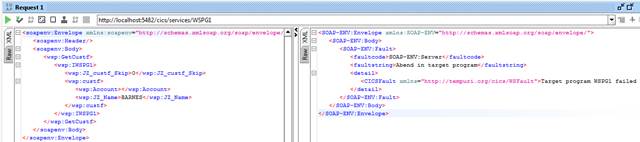
Why is this failing, giving a fault message
“Target program WSPG1 failed with abend code ASRA”?
The ESMAC
display showed that
the web service was activeP and the fact that the SOAPUI test
produced any response at all showed that we were sending a message to the
program, which it received, and there was a responseP. At least we have the plumbing
correct, even if there’s something wrong with our
program.
I Googled “CICS Abend ASRA”. This led me to an IBM Knowledge Centre page
which said
CICS issues an ASRA abend code when it detects that a program check has
occurred within a transaction. Program checks can occur for a wide variety of
reasons, but you can find the nature of the error from the program interrupt
code in the program status word (PSW). The PSW is used by the machine hardware
to record the address of the current instruction being executed, the addressing
mode, and other control information. The PSW gives you the address at which the
program check occurred, and so it represents a record of the circumstances of
the failure.
More
information was needed.
2. Open solution CWSProject
(which contained the LoanDemo project) in Visual
Studio.
3. Double-click the project properties
in Solution Explorer
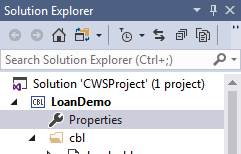
4. In the project properties, click the
Debug tab, and set Active Settings to Any
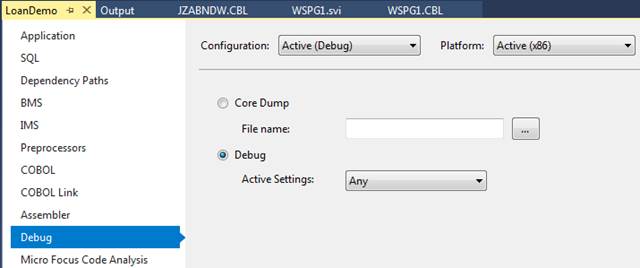
5. In the COBOL web service
I put a checkpoint on the first Procedure Division Statement.
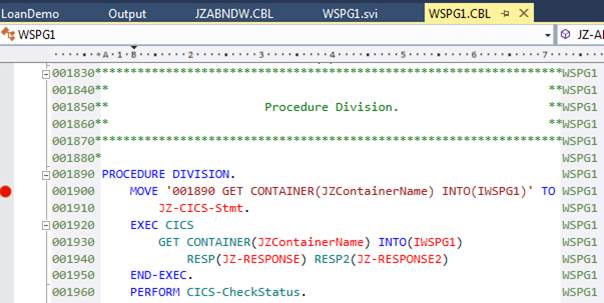
(Actually a checkpoint on the first Procedure Division
statement is assumed by default, so I didn’t need to
do this).
6. Start debugging (Visuals Studio:
Click Start, or press F5, or menu Debug/Start Debugging). Respond [Yes] to the message.
7. Issue the SOAPUI request again. The web service starts, and then pauses on
the checkpoint. Step through the program
with F10 until PERFORM CICS-CheckStatus is reached,
then F11 to step into CICS-CheckStatus. Continuing you’ll
see that an invalid response code has been returned, throwing program WSPG1 to
Abend-Exit. If you had stopped at
PERFORM and examined the response variables, you’ll
see that JZ-Response has value 110.
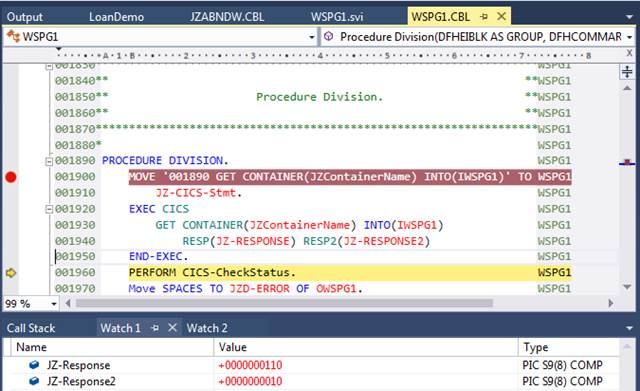 yy
yy
·
Google
tells us that a response of 110 from GET CONTAINER(JZContainerName) occurs when the container name doesn’t exist in the channel. See the IBM Redbook SG247227, CICS Channels and
Containers to learn
about containers. Jazz had generated the
program assuming that the requesting program will have
requested the service with the agreed container name, “JZCWSPGA”, but this is not the case with this SOAPUI request.
Jazz was
changed to avoid this problem: it was modified to generate code based on the
code shown in Example 2.3, page 28, of the IBM Redbook to browse for the
container name so that it doesn’t matter what the
input container name is. This makes all
Jazz-generated web services providers from now on more flexible. Jazz was also changed so that the default
container name is DFHWS-DATA, and that this is the name of the output
container. This seems to be required by
Micro Focus Enterprise Developer, although not by z/OS.
Errors that don’t reach the program
Some errors
don’t allow a message to reach our program, so we can’t step through it to find out where the problem is. Here, for example, the service name is wrong:
-
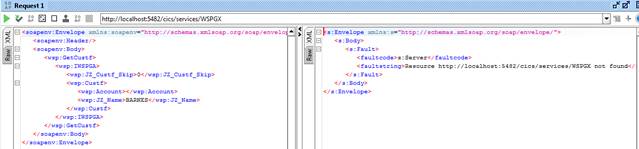
For the
“plumbing” to work properly, the endpoint name must be exactly
correct, including case - “WSPGa” is not the
same as “WSPGA” – the XML must be properly formed (try removing one of the
tags), and the data must have the correct format. For example, if we try to retrieve record
with Account Number = “A” we’ll get this: -
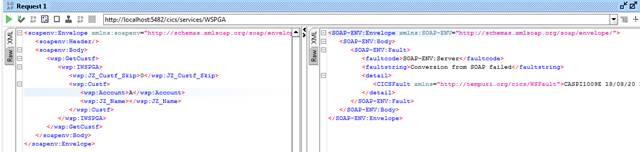
The full CICSFault message is
CASPI1009E 18/08/20 11:17:59 LOANDEMO 000042
XML to data transformation failed. A conversion error (INVALID_CHARACTER)
occurred when converting field Account for WEBSERVICE WSPGA.
MANASYS
Jazz has been developed to avoid most of these errors. For example, input fields are now generated
with format CHAR with
assignments to the target field, for example
Account CHAR(6) ASSIGN CustF.Account, [KEY
Now almost
any value will reach the program, and the ACCEPT logic handles errors, like give value “A” for a target field defined PIC '999999', properly, producing appropriate error
messages.
Appendix: Swagger Definitions
Any web
service can be tested with ReadyAPI or your own test
utility, but testing JSON services is a lot easier if the service has a
definition that complies with the Swagger (or OpenUI)
specification. Such a definition uses
JSON to describe where to find the service, and BOTH its input and output
record definitions, just as WSPGA.wsdl described all
this for a SOAP service. Individual definitions like JSPG2I.json describing the
input record, and JSPG2O describing the output record were created with the CREATE
WSBIND process, but these alone are insufficient for easy testing, although
they are sufficient for the service to function provided that
you have their formats and know how the service functions.
To facilitate
testing MANASYS Jazz creates a Swagger-compliant definition in advance when we
create a JSON service. Here’s the New Web Service dialog re-creating JSPG2: -
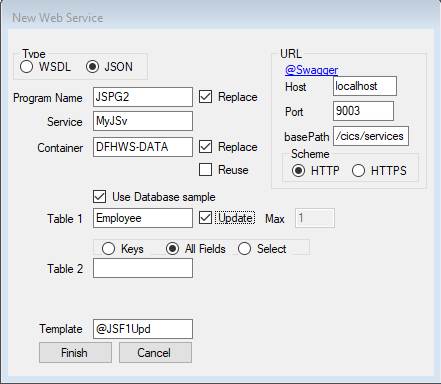
When we
clicked [Finish] this would have created a Jazz definition of the messages, MyJSv-JSPG2.jzc, and the
jazz web service JSPG2.jzz. This is
processed into COBOL and we created the binding objects JSPG1.wsbind and
message descriptions JSPG2I.json and JSPG2O.json. What we probably didn’t
notice is that when we created program JSPG2.jzz MANASYS also created
JSPG2.json based on the @Swagger template.
Here is a copy of JSPG2.json: -
{
"swagger" : "2.0",
"info" : {
"description" : "Test API",
"version" : "1.0.0",
"title" : "Test API, JSPG2"
},
"paths" : {
"/JSPG2" : {
"post" : {
"description" : "adds a new item",
"consumes" : [ "application/json" ],
"produces" : [ "application/json" ],
"parameters" : [ {
"in" : "body",
"name" : "JSPG2",
"description" : "item to add",
"schema" : {
"$ref" : "JSPG2I.json"
}
} ],
"responses" : {
"201" : {
"description" : "item created",
"schema" : {
"$ref" : "JSPG2O.json"
}
}
}
}
}
},
"host" : "localhost:9003",
"basePath" : "/cics/services",
"schemes" : [ "http" ]
}
JSPG2.json contains
information like the URL to access the service, the types of messages that it
is sent and receives, and references to the definitions of these messages. Initially the message formats don’t exist: they are created later, when we create the
binding objects and message descriptions.
The
existence of a service definition following the Swagger standard makes it easy
to test your program with utilities like ReadyAPI
(see example Test JSPG2) and for MANASYS to create
service interfaces (see this 3 ˝ minute
video, and click
here to see more detail).
Troubleshooting
As I
developed web services with Micro Focus I encountered a
number of issues, almost all caused by my own stupidity. Heartfelt thanks to Micro Focus Supportline,
especially Maggie Li, Craig Neave, and Jun Fabros, for patiently helping me
sort out what was wrong.
General Notes
1. Starting
ESMAC
If you’ve forgotten how to do this: In Server Explorer,
right-click Micro Focus Servers, and click Administration
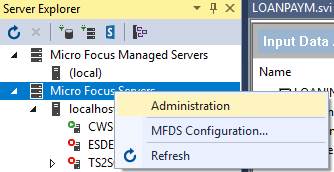
This opens
the Administration home page. Click
[Details] for the started server (in this case CWSDEMO): -

Now click
[ES Monitor & Control]: -
2. Micro
Focus Server Fault – won’t stop, but doesn’t work
Here Server
Explorer shows server TSTSQL started: -
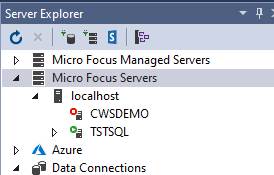
If you try
to stop TSTSQL by the preferred method – right-click server TSTSQL, select Stop
from the menu – output shows this, and the server remains started.
Stopping TSTSQL ...
CASCF0050S casgate:
Console daemon not active, RC = 0015 10:04:38
Failed to connect to region TSTSQL
return-code: 1-
Command execution aborted.
Return code: 15
Right-click
Micro Focus Servers and select Administration opens Enterprise Server Admin
normally. Server TSTSQL seems OK: -
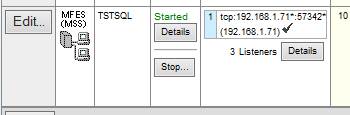
Click
[Stop] (recommended) or [Details].
If you
click [Details], instead of immediately seeing a Server TSTSQL screen like that above, there will be a pause and then this will be
displayed: -
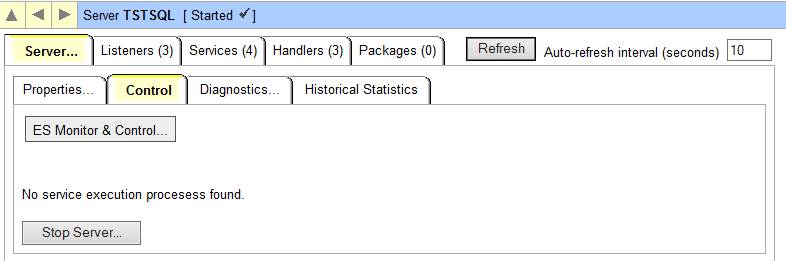
Note the
lack of service execution processes.
Click [Stop Server].
[Stop] or
[Details]/[Stop Server] displays the following. Check Use Force Option and Mark server
“Stopped”
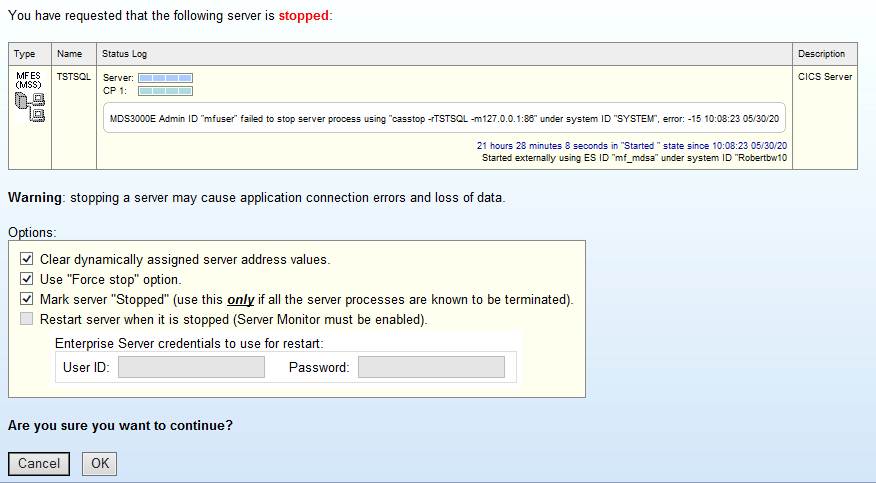
Check all
three options and click [OK]. Enterprise
Server Admin is redisplayed immediately showing server TSTSQL as stopped, and
after a short pause this is reflected in the Server Explorer window. It can now be restarted, and shows that
everything is normal (for example, all my web services are now running).
Cause
I don’t know what’s causing this, but
my suspicion is that it is related to shutting down my Windows
laptop and relying on automatic closedown of active applications to close of an
active Visual Studio/Micro Focus Enterprise Developer session. I now try to remember to close the Micro
Focus Server explicitly if I leave it started when I’m
not using it, this seems to avoid this problem.
However I haven’t seen
this for a long time, so it might have been caused by a fault in Micro Focus
Enterprise Developer (MFED) that has been fixed in the upgrades from MFED
Version 3 to MFED Version 6
Issue 1: No [WebSvc], [Pipeline], or [Bundle]
buttons
If your
Enterprise Server is not configured to support CICS Web Services then ESMAC
resource displays will include buttons up to [URIMap],
but not include [Bundle], [Pipeline], or [WebSvc]
which should be the next 3 buttons.
1. Check that your Startup group includes
DFHPIPE and DFHWEB: -
ESMAC:
select Resources/By Group, click [Startup] => CICS Startup Lists is displayed:
-
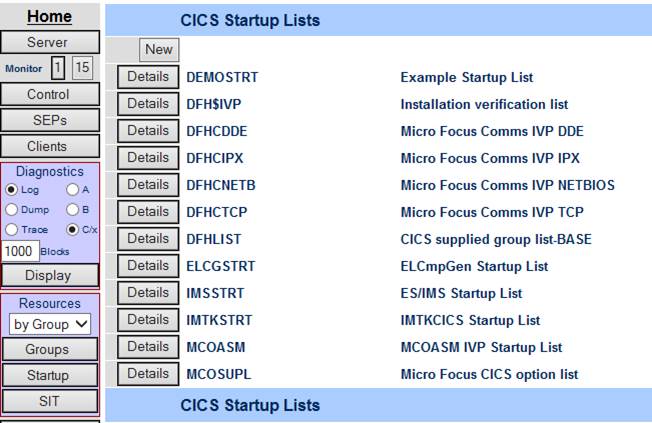
Click
[Details] for your startup list – in my case DEMOSTRT: -
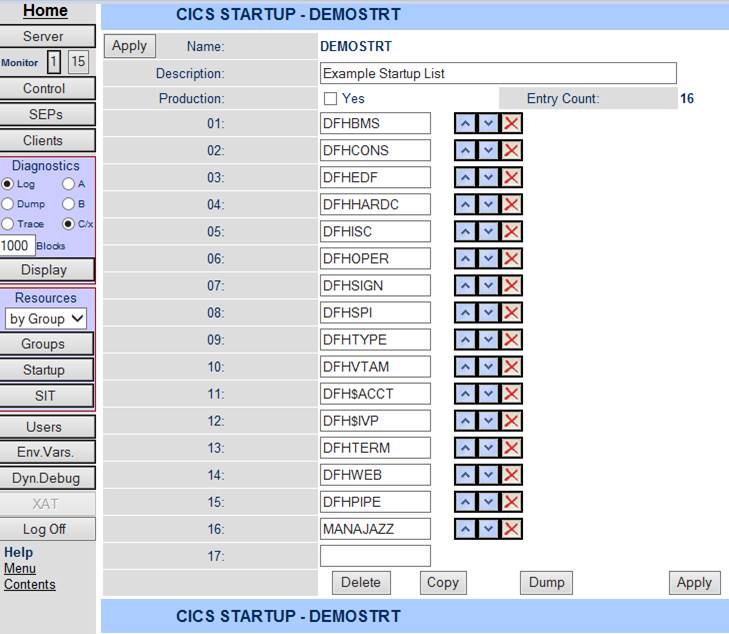
Here we see
that DFHWEB and DFHPIPE are already present.
If they are not then they can be added by: -
Type DFHWEB into the blank entry at the bottom.
Click [Apply]
You may get error messages when you click
[Apply]: -
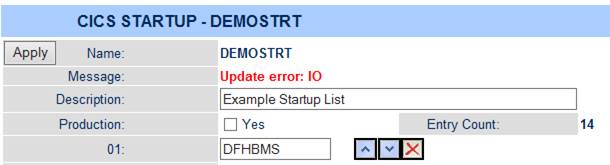
If so, check that web
services are enabled for this server, and fix problems that you find. This may (as in the example below) add
DFHTERM and DFHPIPE, [WebSvc] is not present, and it
displays a list of programs including the web service that you want to test,
and return here.
Else repeat for DFHPIPE: type it into the blank entry at the bottom,
and click [Apply]
When you have finished making changes, restart
the server
2. Check that Web Services
are enabled for this server
In Server
Explorer, right-click your running MF Server, and click Show Console Log. This will display the console log in the
output window. Scroll to the top of
this: -
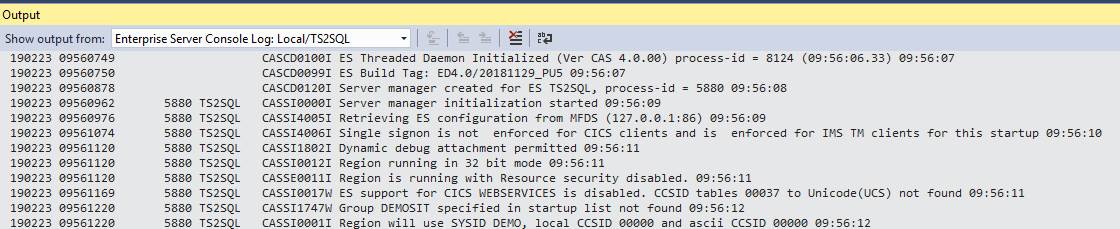
Here the 10th
message is
190223 09561169 5880 TS2SQL CASSI0017W ES support for CICS WEBSERVICES
is disabled. CCSID tables 00037 to Unicode(UCS) not
found 09:56:11
This may be
because you have never installed the CCSID tables, or because this new server doesn’t have a path to their location. If you have successfully used web services
with other servers, then the CCSID tables have been installed, it is the path
that is the problem:-
Checking
the Project Path
Display
Enterprise Server Administration (from Visual Studio/Server Explorer,
right-click Micro Focus Servers, click Administration). Or if you already have ESMAC open but on
another display, click Home.
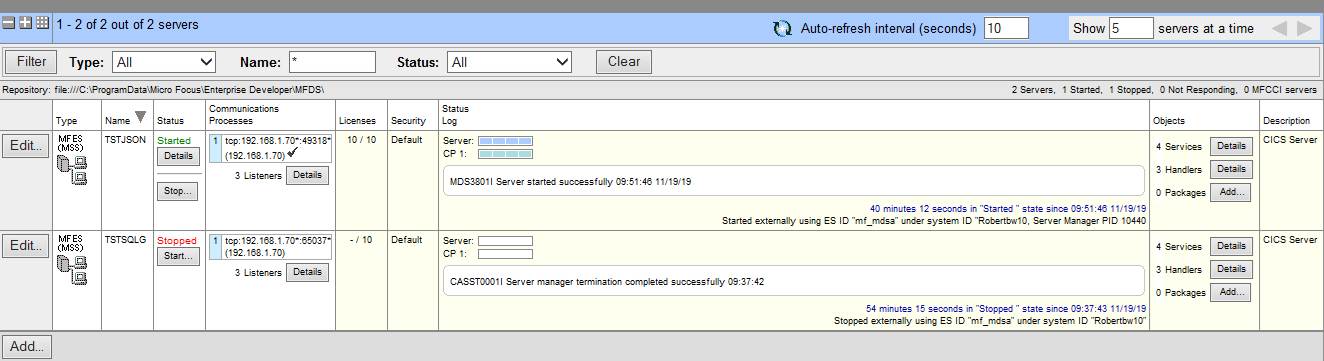
Here I had been testing SOAP (=WSDL) web services using server TSTSQLG. I now wanted to test REST (JSON) services, so I was trying to set up server TSTJSON. In this process I encountered Update Error: IO when I tried to add DFHWEB to DEMOSTRT.
Click [Edit] for the server (TSTJSON). Click the MSS tab: -
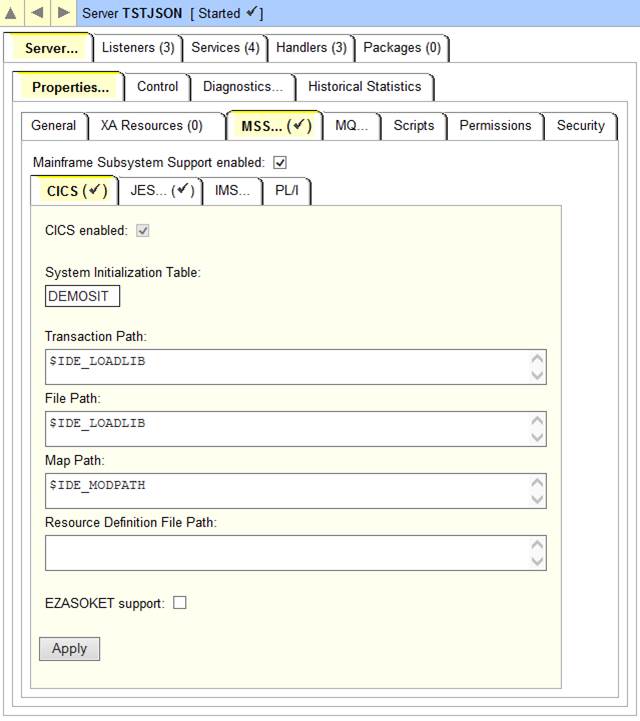
There is no entry for Resource Definition File Path. It should point to the project folder, so I copied its location (c:\Tutorials\TstSQL) and clicked [Apply]. I restarted server TSTJSON, and re-opened ES Admin and ESMAC. Now I saw the buttons [Bundle] [Pipeline] and [WebSvc], and the startup list included DFHWEB, DFHPIPE, and my own group MANAJAZZ.
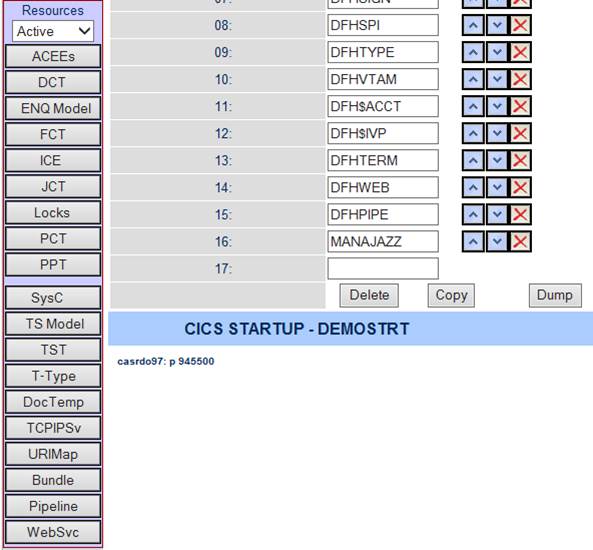
Error when Set Resource Definition File Path
When setting up server TSTSQLJ, I copy/pasted the project path as described above, but got this message: -
DF6000E Some or
all changes may not have been saved. Error 505 writing to .\.
On restarting the server I found that the entries DFHWEB, DFHPIPE, and MANAJAZZ had been added to the startup list. Now ESMAC, Resources Active shows the Bundle, Pipeline, and WebSvc buttons, [WebSvc] shows active web services.
Installing
CCSID Conversion Tables
These MF
Help pages explain what CCSID conversion tables are, and how to install them.
To
install CCSID tables, open this web page and follow Steps 1 to 5 below.
Step
1. Download cdctables.zip
Click the
link cdctables.zip to download it. Copy
or move it from the browser’s download folder into folder %ProgramFiles(x86)%\Micro Focus\Enterprise
Developer\etc\ccsid i.e. C:\Program Files (x86)\Micro Focus\Enterprise Developer\etc\ccsid
Step
2. Open tabindex.txt
The Zip
file contains Intro.zip and 6 Package zips, Package1.zip to Package6.zip. For the default CCSID we want tables IBM-37,
IBM-437, and 0025901B5. Tabindex.txt,
which is in Intro.zip, tells us which package zips we need: -



Step
3. Create Subdirectories
The web page says “For each table you want to install, as a
subdirectory to the ccsid directory, create a
directory of the same name as the CCSID table filename as specified in
the tabindex.txt file.”
With Windows Explorer we create these folders within folder
C:\Program Files (x86)\Micro Focus\Enterprise
Developer\etc\ccsid

Step
4. Unzip the corresponding files into
the appropriate folder
File
002501B5 from Package 4 is unzipped into \002501B5, and files IBM-37 and
IBM-437 are unzipped into their respective subfolders. For example, here’s \002501B5: -
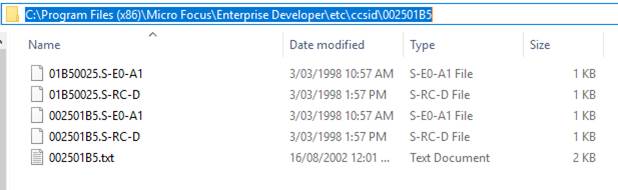
Step
5. Restart the MF Enterprise Server
Visual Studio, Server Explorer:
Stop and Start server TS2SQL.
When it has started Show the Console Log. Now instead of message CASSI0017W we see
message CASSI0015I: -
190223 14191966 60972 TS2SQL CASSI0015I ES support for CICS WEBSERVICES
is enabled 14:19:19
Once you fix this CCSID issue it should be fixed for all of your COBOL projects, and you won’t need to reload the CCSID tables again. I encountered this problem with my first web service test, and again when I moved to a new laptop.
Issue 2: No Active Web Service
If ESMAC Recources(Active)
includes a [WebSvc] button then your server is
configured to support web services. If
clicking [WebSvc} shows you this, then there is no
active web service.

I have
encountered 3 reasons for this, although cause 1 may actually
be an example of cause 2.
1.
basicsoap11provider.xml
had been corrupted.
2.
Looking
in the wrong place for the .xml template
3.
Pipeline
and TCPIP Service not defined
Cause
#1
The first time
that this issue was encountered we believed that the cause was that
basicsoap11provider.xml had been corrupted.
It is supposed to look like this: -
<?xml version="1.0"
encoding="EBCDIC-CP-US"?>
<provider_pipeline xmlns="http://www.ibm.com/software/htp/cics/pipeline">
<service>
<service_handler_list>
</service_handler_list>
<terminal_handler>
<cics_soap_1.1_handler/>
</terminal_handler>
</service>
<apphandler>DFHPITP</apphandler>
</provider_pipeline>
I was sent a new copy which I copied to folder
C:\tutorials\XMLCopy. I changed the
Config file entry changed to
C:\tutorials\XMLCopy\basicsoap11.xml
Clicked
[Apply] => message Update
successful
With this change
the Verify Web Service step worked correctly.
Cause
#2
However,
the .xml might not have been corrupted: perhaps the system was looking in the
wrong place for the .xml template. In
the SOAP Tutorial, in the last step before Verify Resources
a CICS pipeline called PROVPIPE is created, as part of group MYCWSPRV: -
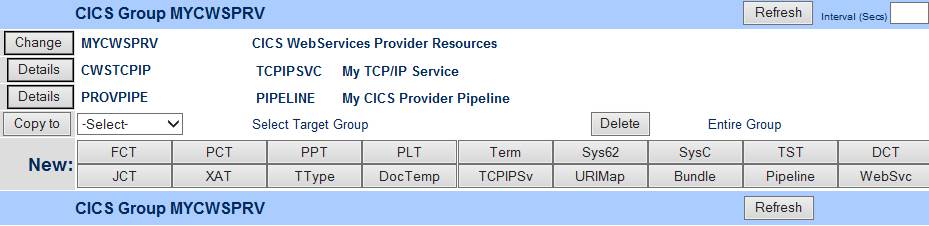
Clicking
[Details] for PROVPIPE shows: -
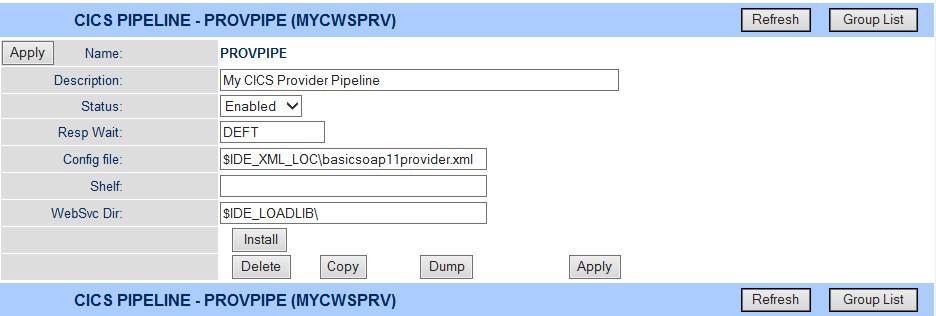
Location
$IDE_XML_LOC is equivalent to $IDE_PROJECT_LOC\xml. $IDE_PROJECT suggests that there should be a
folder \xml within
C:\tutorials\LoanDemo\CICSWebServicesProjectTemplate\loadlib
But Windows
Explorer didn’t find such a folder, although there was
such a folder directly under CICSWebServicesProjectTemplate.
ESMAC, Active
resources, Pipeline =>

[Details] =>

I went back to
ESMAC: Resources/by Group, selected group MYCWSPRV, clicked [Details] for
PROVPIPE and edited the config file to
C:\tutorials\XMLCopy\basicsoap11provider.xml, and clicked [Apply]: -
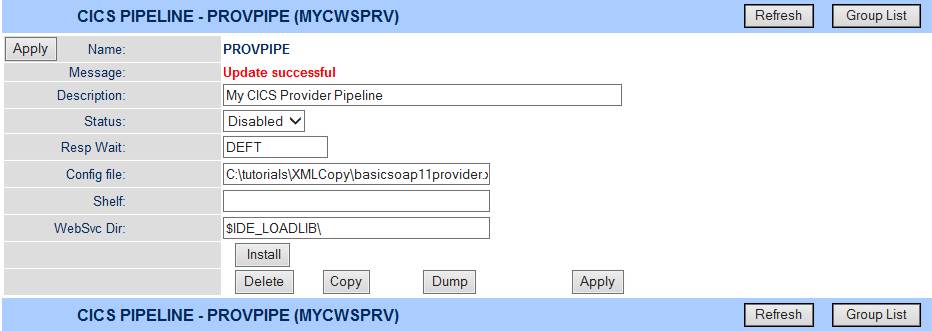
NB: the LOANDEMO
project only had SOAP services. With
both SOAP and REST services in project TSTSQL WebSvc
Dir would be set to $IDE_LOADLIB\SOAP.
Clicked [Install]
=>
![]()
Active Resources
=> [Pipeline] => [Details] =>
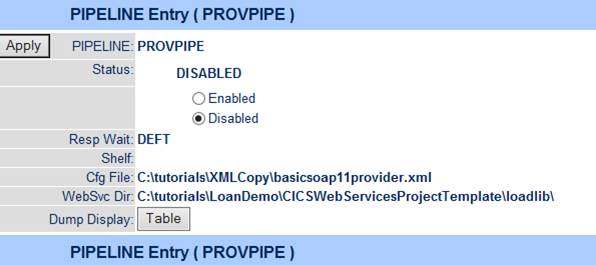
I clicked Enabled,
then [Apply]. Now Active Resources
[Pipeline] =>

And Active Resource
[WebSvc] =>

Cause
#3 Pipeline and
TCPIP Service not defined
With LOANDEMO a
group MYCWSPRV was defined. This in turn
defines resources CWSTCPIP and PROVIPE to provide the TCPIP Service and the
Pipeline that the CICS Web Service requires.

However in project TSTSQL, group MYCWSPRV is not
defined in server TS2SQL. We can either
define and add it, or add objects like CWSTCPIP and PROVPIPE to group
MANAJAZZ. I chose to add to
MANAJAZZ. This process is exactly as
described in
the LOANDEMO tutorial for adding these objects to MYCWSPRV except that the
objects are added to MANAJAZZ, and we’ve used
C:\tutorials\XMLCopy\basicsoap11provider.xml as the Config file for the
pipeline. Cause
3: Detail shows some of the detail of this process.
Once this has been
done, server TS2SQL is restarted, and ESMAC, Resources(Active),
[WebSvc] now shows: -
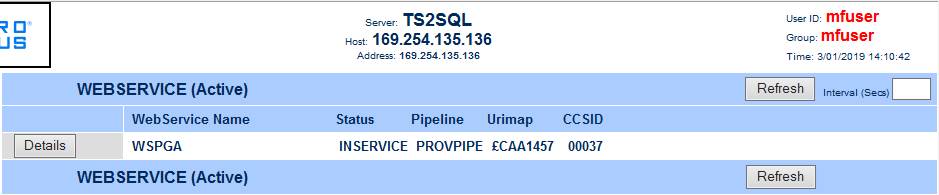
Cause
3: Detail
ESMAC, Resources
(by Group), [Groups] => shows a list of groups defined for this server
TS2SQL.
Click [Details] for
group MANAJAZZ: -
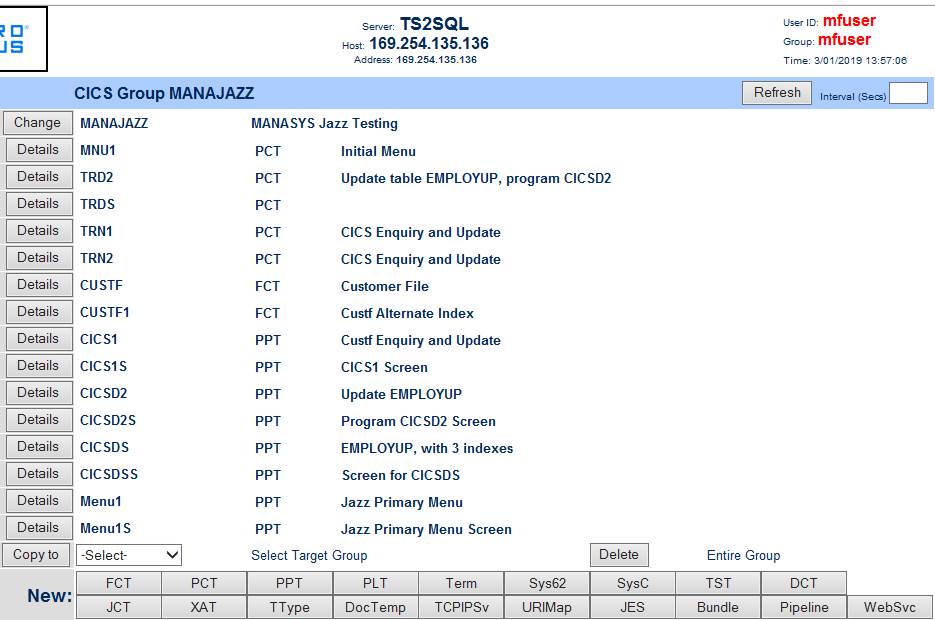
Click [TCPIPSv], and define object CWSTCPIP with
Name: CWSTCPIP
Description:
My TCP/IP Service
Port
no: 5482: -
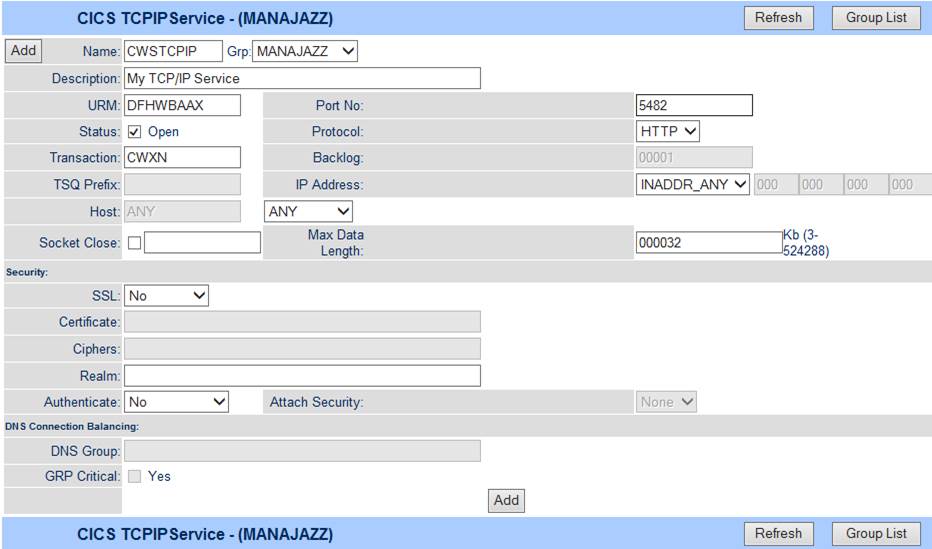
Click [Add], =>
message Add successful,
then click [Apply],
=> message Update Successful
Now click
[Pipeline] and define this: -
Name: PROVPIPE
Resp Wait: DEFT
Config
file:
C:\tutorials\XMLCopy\basicsoap11provider.xml
Click [Add],
message Add Successful.
Click [Apply],
message Update Successful:-
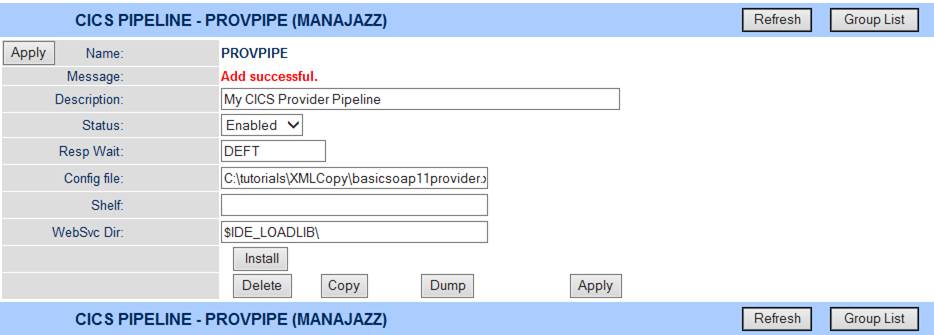
Issue
#3: Everything looks OK from ESMAC, but SOAPUI* tests don’t work.
* You may be using ReadyAPI,
Postman, or another test utility, but these can all produce situations like
those below.
No doubt
there are many more opportunities to mess up, but here’s
a few errors that I made: -
3.1: SOAPUI doesn’t respond
Cause
1: I gave the wrong port number,
changing the default port to 5483, not the correct value 5482

Cause
2: I had created the service interface
as LOANPYM.svi, instead of the correct name of LOANPAYM.svi. The
service interface must have the same name as the program that it is invoking.
3.2: SOAPUI responds with a CICSFault error
Case
1. One of my tests returned
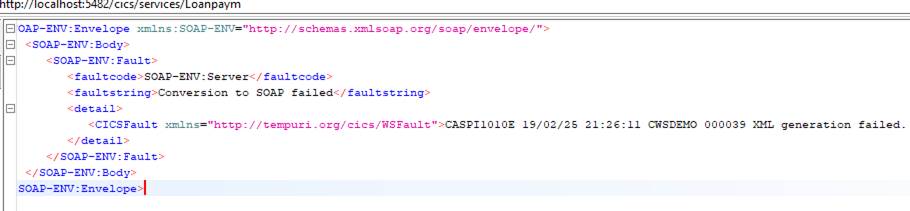
The full CICSFault message is
CASPI1010E 19/02/25
21:26:11 CWSDEMO 000039 XML generation failed. A conversion error
(INVALID_PACKED_DEC) occurred when converting field principal for WEBSERVICE Loanpaym.
This
indicates that the web service is wired up correctly, and the system is trying
to pass messages from SOAPUI to the service and back, but there is a problem
with the XML. This was caused because I’d incorrectly created the service interface: instead of
defining the input message as LOANPAYM(2) and the
output as LOANPAYM(3), I’d
set both to LOANPAYM(2). Naturally LOANPAYM.wsbind
couldn’t convert the output message to the correct
format. Problem fixed by deleting and
re-creating the service interface, creating the .wsbind and moving it to the \loadlib
directory, then restarting the server.
Case 2.
Another test returned
CASPI1008E
19/03/27 15:15:41 TS2SQL 000022 XML generation failed because of incorrect
input (DATA_STRUCTURE_TOO_SMALL 232) for WEBSERVICE WSPGEM.
Here the cause is not so obvious, but I knew that the request is reaching the program because enquiries were returning valid results, but this update was not. I clicked Start in my Visual Studio MFED COBOL project, and on stepping through the program I found that it was failing when it attempted to execute EXEC SQL UPDATE EMPLOYEE SET … The SQLCode was -530, which is described as
THE
INSERT OR UPDATE VALUE OF FOREIGN KEY constraint-name IS INVALID
3.3: Web Sevices and Case
Web
services are case sensitive, so in tests – “X” and “x” are different: -
1.
Don’t change case.
In most of our programming it doesn’t matter if
we write “LOANPAYM” or “Loanpaym” or any other
combination that spells “loanpaym”. Here
it does! For example, if the
endpoint is http://localhost:5482/cics/services/LOANPAYM
then you won’t find it with … CICS/Services/LOANPAYM
or any other case change. Here we’ve written CICS/Services, it should have been cics/services.
Similarly, the XML has defined your SOAP message: it probably needs to
be <loan:LoanOperation> and variations may not
work.
Having developed Classical CICS programs that looked up records by name I was
used to just typing “apthorpe” to find a test
subject: it came as a surprise to me that <Custf:name>apthorpe</Custf:name> found
no records until I entered <Custf:name>APTHORPE</Custf:name>
2.
In
the request remove ALL question marks.
If you don’t want a value, write something like
<loan:rate></loan:rate>. If you leave the question mark an
error will be caused. I found it
convenient to use Replace: -
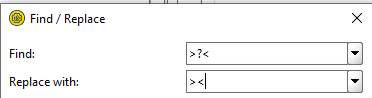
3.
If
the web service is not running or you’ve given an
incorrect endpoint then you’ll get a response message
like

Glossary
|
.NET |
Microsoft’s development framework – a series of support classes used by programs generated with Visual Studio. |
|
ACCT |
Not an acronym, but the name of an MFES set up with the MF CICS tutorial. |
|
ASCII |
American
Standard Code for Information Interchange.
The mapping from bytes to characters used by computer manufacturers
other than IBM. In ASCII character “A”
is represented by hex 41. See also
EBCDIC and Unicode. See https://en.wikipedia.org/wiki/ASCII |
|
BMS |
Basic
Mapping Support. Describes the layout
of a 3270-type screen, and provides a program and record layout to translate
the COBOL information to/from the display. |
|
CCSID |
Means "Coded Character Set Identifier". Your MFES must be set up with at least a minimum list of CCSID’s to support web services in order to be able to convert between different character sets, such as EBCDIC ó ASCII (or Unicode). See https://en.wikipedia.org/wiki/CCSID for a good definition of the concepts involved. |
|
CICS |
Customer Information Control System. Part of IBM’s Operating System designed to handle transactions from a large number of on-line users. |
|
CWS |
CICS Web Service |
|
EBCDIC |
Extended
Binary Coded Decimal Interchange Code.
The mapping from bytes to characters used by IBM in its mainframe
computers. In EBCDIC character “A” is
represented by hex “C1”. See also
ASCII and Unicode. See https://en.wikipedia.org/wiki/EBCDIC
|
|
ESMAC |
|
|
FCT |
File Control Table. Defines files (and their attributes) that can be accessed by CICS |
|
FTP |
File Transfer Protocol. A Protocol to enable a sequential file to be transferred from one computer to another. |
|
IDE |
Integrated Development Environment. For example Visual Studio (Microsoft), Eclipse (Open Source) |
|
JSON |
JavaScript Object Notation. A lightweight data-interchange format, used in REST services |
|
MF |
Micro Focus |
|
MFED |
Micro Focus |
|
MFES |
Micro Focus |
|
PCT |
Program Control Table. Relates a transaction code to a program, e.g. MNU1 initiates program MENU1 |
|
PPT |
Processing Program Table. Defines programs that may be invoked by transaction id’s in the PCT or by program code. Examples: MENU1, MENU1S (note that a BMS Map is a program). |
|
REST |
|
|
SIT |
System Initialisation Table. Used by CICS to identify a list of groups to be started. |
|
SOAP |
A standard message protocol based on WSDL messages. SOAP stands for “Simple Object Access Protocol”. “Simple” is debatable, “Standard” might have been better. |
|
Unicode |
Unicode
is a standard that extends ASCII to cover non-English languages, including
those like Chinese requiring 2 bytes per character. See https://en.wikipedia.org/wiki/Unicode
See also ASCII and EBCDIC. |
|
VS |
Visual Studio |
|
VS2017 |
Visual Studio 2017 |
|
WSDL |
Web Services Description Language |
|
z/OS |
Z-series Operating System. The OS for IBM’s enterprise (mainframe) computers |