Jazz Batch Programming with Micro
Focus
Jazz Batch Programming with
Micro Focus
Import COBOL definitions into
Jazz
Disclaimer: This material is written by and represents
the opinions of Jazz Software Ltd. The use of Micro Focus examples in this and
related Help pages do not imply any contractual relationship between Micro
Focus and Jazz Software, nor that Micro Focus supports or recommends Jazz.
This 5 minute
video shows you the basic features of Jazz.
In this video Jazz is communicating with a z/OS mainframe using
FTP. COBOL may be read from the
mainframe or locally and converted to Jazz, Jazz programs are created that are
sent to the mainframe for compiling and running, and job results are downloaded
and examined within the Jazz workbench.
In this Users’ Guide chapter we show how to do similar tasks using Visual Studio
and Micro Focus Enterprise Developer.
You will have completed the previous chapter, Set
Up Jazz with Micro Focus, and we’ll continue using the MFJazz1 project that
was set up in that chapter. We cover
these topics: -
·
Import
COBOL definitions into Jazz
·
How
to create files (sequential and VSAM) to be used in Jazz demonstrations and
tutorials,
·
Write
and test programs like Aanexmpl that read sequential
and look-up files to produce a report with control breaks
·
How
to create COBOL copy books for use by manually-written COBOL programs.
Later
chapters will deal with Classical CICS development
and Web Services.
Import COBOL definitions into Jazz
To convert
a COBOL record layout to Jazz, menu New or button [JazzGen]
initiates a dialog. Choose the option Data/Import COBOL Definition.
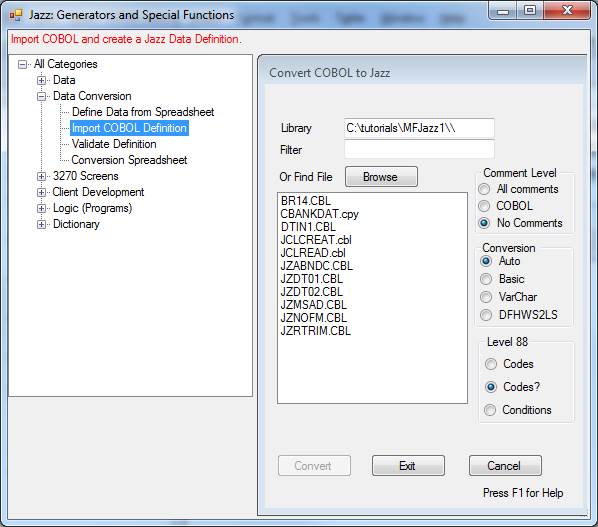
This
functions normally, except that with the setting Test Environment = IDE (Jazz
Configuration, Language tab) there is no option to download from z/OS, nor to
delete the COBOL after conversion. You
can navigate to any folder within range of your Windows system, so that you can
easily convert layouts from other projects.
The converted items will end up as xxxx.jzc in
your Jazz Copy Book folder for the current project.
Create Sequential File IN1
File IN1 is
used in some examples: it is a basic sequential file containing 300
records. Program IN1W.jzz, one of the
objects available within the folder of Training Objects, will create this file
for you.
If program
IN1W.jzz is not already in your Jazz Programs folder, click [Configure] and
download it, and also IN1.jzc, IN1R.jzz, FR.jzc, FRR.jzz, FRW.jzz, and Aanexmpl.jzz from [Add Training]. Open and [Process] program IN1W.jzz.
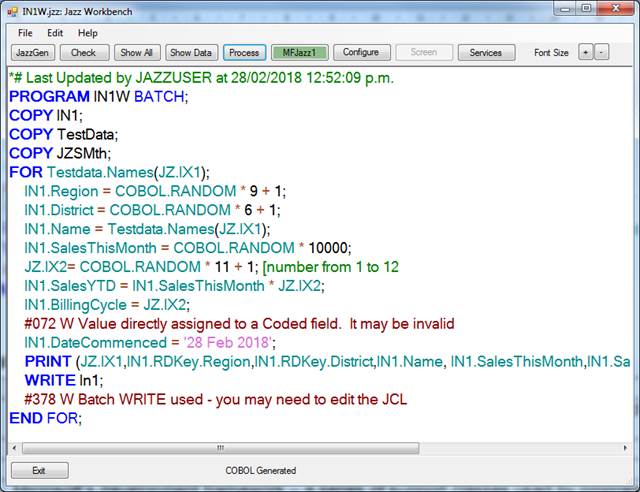
Click
[MFJazz1] to open the Micro Focus project, and with Add/Existing Item add
IN1W.CBL and IN1W.JCL to the project.
Edit IN1W.JCL (as required by
message #378), changing the //IN1
DD statement from
//IN1
DD DSNAME=JAZZUSER.FILES.IN1,DISP=SHR
to
//IN1 DD DSNAME=JAZZUSER.FILES.IN1,DISP=(NEW,CATLG),
//
SPACE=(TRK,(1,1))
Save the
edited IN1W.JCL, Build the solution, and then submit IN1W.JCL.
Now open
Jazz program IN1R and [Process] it. As
above, you might need to download it from [Add Training]: -
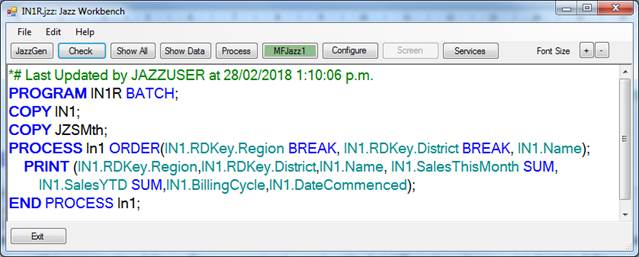
As with
IN1W, Click [MFJazz1] to open the Micro Focus project,
add IN1R.CBL and IN1R.JCL to it, build the solution, then submit the JCL. Results will look something like this: -
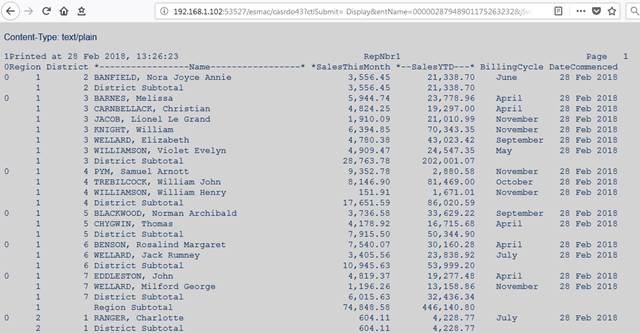
Create VSAM File FR
This is
similar, using programs FRW to write the file and FRR to read it, but a
difference is that FR is a VSAM file so a VSAM cluster is needed.
Create VSAM Cluster
The record
FR has already been defined to Jazz (FR.jzc is one of
the items downloaded when you clicked [Add Training]): -
DEFINE FR VSAM DATA(
Region PIC '999'
Name CHAR(30) VALUE('No Record found')
HEADING 'Region
Name',
Fill CHAR(47))
DSNAME 'JAZZUSER.VSAM.Region';
This makes
creating a VSAM cluster for it easy.
Click [JazzGen] and Select /Data/VSAM to open
the VSAM form: -
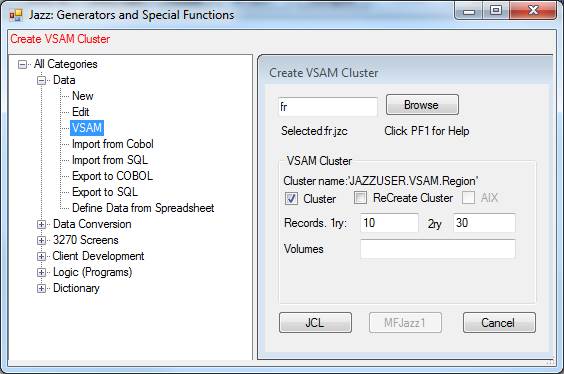
Click
[Browse] and browse to the definition fr.jzc. It’s in the \Jazz_CopyDefs
subfolder of your project folder
Check
[ ] Cluster
Set the
number of 1ry records you expect to have in the file. FR is very small, 10 will do.
Click [JCL]
The VSAM
form closes and you’re returned to the Jazz workbench. The button [MFJazz1] is
now green. Click this, and the MFJazz1 COBOL project is opened. Solution explorer shows that FR.JCL has been
added.
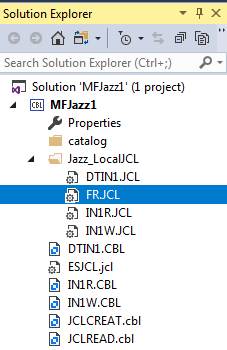
Submit
this. If necessary the server MFJazz starts, the job runs, and the job output will show
that IDCAMS has created the cluster.
Create Test Data
Open
program FRW. Click Process]: -
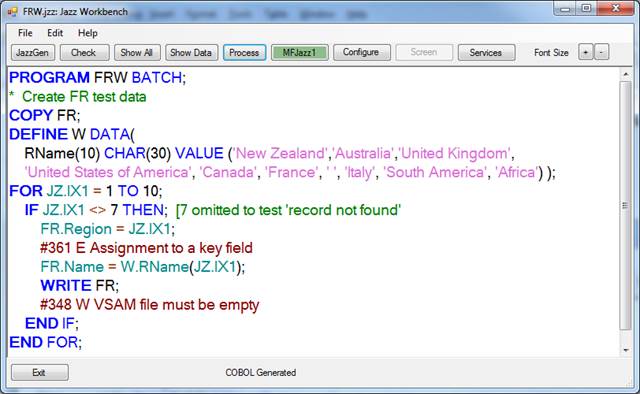
Click
[MFJazz1] to [re]open this COBOL project.
With Add/Existing Item add FRW.CBL and FRW.JCL to the project: -
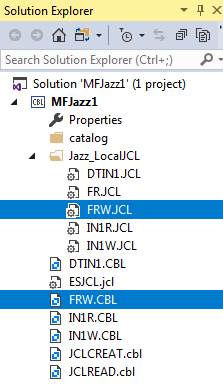
Build the
project, then submit FRW.JCL
Print FR
Repeat this
process with program FRR to print the file: -
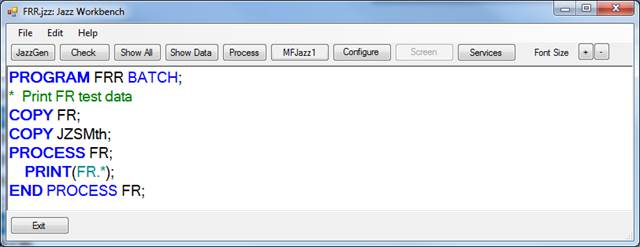
Click [Process], then [MFJazz1].
In project MFJazz1, add (Add/Existing Item) FRR.CBL and FRR.JCL to the project, build the project, and submit the JCL. Here is the report printed in the job output, showing that we’ve created the test data as expected: -
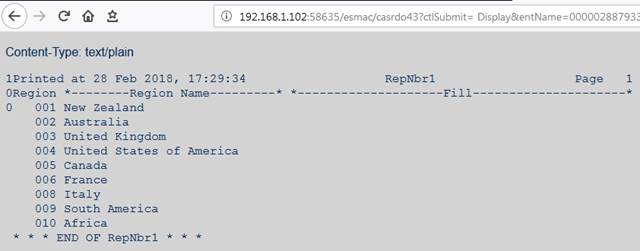
Aanexmpl
and Report1
With files IN1 and FR created the data exists to run these programs.
Open Aanexmpl.jzz in the Jazz workbench, click [Process], and then [MFJazz1].
In project MFJazz1 add Aanexmpl.CBL and Aanexmpl.jcl to the project, build the project, and then submit Aanexmpl.jcl. View the job output, file RepNbr1, to see the results.
Repeat this process with program Report1.jzz. This uses the Jazz Report Designer to control the report layout, but like Aanexmpl it produces a report.
Glossary
|
.NET |
Microsoft’s development framework – a series of support classes used by programs generated with Visual Studio. |
|
FTP |
File Transfer Protocol |
|
FTPS |
File Transfer Protocol (Secure) |
|
IDE |
Integrated Development Environment. For example Visual Studio (Microsoft), Eclipse (Open Source) |
|
JCL |
Job Control Language A language used to control jobs (particularly batch jobs) in z/OS systems |
|
MF |
Micro Focus |
|
MFED |
Micro
Focus |
|
VS |
Visual Studio |
|
VS2017 |
Visual Studio 2017 |
|
z/OS |
Z-system Operating System. Controls IBM Mainframes |